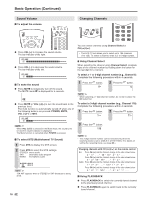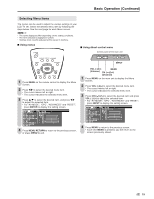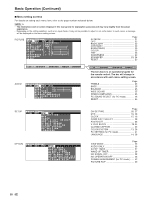Sharp LC20B6US LC-20B6U-S Operation Manual - Page 24
PICTURE Adjustments, COLOR TEMPERATURE
 |
UPC - 074000362291
View all Sharp LC20B6US manuals
Add to My Manuals
Save this manual to your list of manuals |
Page 24 highlights
Basic Adjustment Settings (Continued) PICTURE Adjustments You can adjust the picture to your preference with the following picture settings. COLOR TEMPERATURE You can adjust the color temperature to give a better white balance. 1 Press MENU to display the Menu screen. 2 Press \/| to select "PICTURE". 3 Press '/" to select a specific adjustment item. M E N U [ PICTURE... C O N T R A S T ] PICTURE S AUDIO SETUP OPTION AV MODE [DYNAMIC] OPC [OFF] B A C K L I G H T [ BRIGHT ] CONTRAST [ 56] BRIGHTNESS[ 0 ]- + COLOR [+ 2]- + TINT [ 0] SHARPNESS [+ 4]- + ADVANCED RESET 4 Press \/| to adjust the item to your desired position. 5 Press MENU to exit. Selected item BACKLIGHT CONTRAST BRIGHTNESS COLOR TINT SHARPNESS \ button The screen dims For less contrast For less brightness For less color intensity Skin tones become purplish For less sharpness | button The screen brightens For more contrast For more brightness For more color intensity Skin tones become greenish For more sharpness A • Select "ADVANCED", and press ENTER to set "COLOR TEMP.", "I/P SETTING", "NOISE CLEAN", "FILM MODE" or "QUICK SHOOT". See pages 23 and 24. • The items on the "ADVANCED" menu (except for "COLOR TEMP.") cannot be set when the PC mode is selected as an input mode. • When resetting all adjustment items (except for the items on the AV MODE, OPC and ADVANCED menus, and the items other than "VARIABLE" in the BACKLIGHT setting) to factory preset values, perform the following procedures. 1 Press '/" to select "RESET" in the PICTURE screen, and press ENTER. 2 Press '/" to select "YES", and press ENTER. 1 Press MENU to display the Menu screen. 2 Press \/| to select "PICTURE". 3 Press '/" to select "ADVANCED", and press ENTER. M E N U [ PICTURE... A D V A N C E D ] PICTURE S AUDIO SETUP OPTION AV MODE [DYNAMIC] OPC [OFF] B A C K L I G H T [ BRIGHT ] CONTRAST [ 56] BRIGHTNESS[ 0 ]- + COLOR [+ 2]- + TINT [ 0] SHARPNESS [+ 4]- + ADVANCED RESET 4 Press '/" to select "COLOR TEMP.", and press ENTER. M E N U [ PICTURE... A D V A N C E D ] SELECT OPTION COLOR TEMP. RED [ 0] USER GREEN [ 0] BLUE [ 0] HIGH I/P SETTING NOISE CLEAN MIDDLE FILM MODE QUICK SHOOT LOW RESET 5 Press '/" to select the desired item, and press ENTER. 6 Press MENU to exit. Selected item USER HIGH MIDDLE LOW Description Can set your desired color* White with Bluish tone White with Reddish tone *When you select "USER", the following items are adjustable. Selected item RED GREEN BLUE Press \ Weaker red Weaker green Weaker blue Press | Stronger red Stronger green Stronger blue A • When resetting the items in the "USER" setting to factory preset values, perform the following procedures. 1 Press '/" to select "RESET" in the ADVANCED screen, and press ENTER. 2 Press '/" to select "YES", and press ENTER. 23