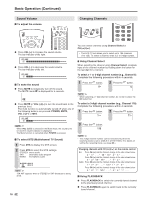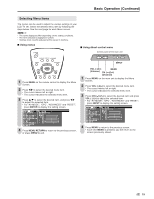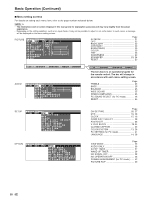Sharp LC20B6US LC-20B6U-S Operation Manual - Page 23
Basic Adjustment Settings Continued
 |
UPC - 074000362291
View all Sharp LC20B6US manuals
Add to My Manuals
Save this manual to your list of manuals |
Page 23 highlights
Basic Adjustment Settings (Continued) OPC Automatically adjusts the brightness of the screen. BACKLIGHT You can adjust the brightness of the picture. 1 Press MENU to display the Menu Screen. 2 Press \/| to select "PICTURE". 3 Press '/" to select "OPC", and press ENTER. M E N U [ PICTURE... O P C ] PICTURE S AUDIO SETUP OPTION AV MODE [DYNAMIC] OPC [OFF] B A C K L I G H T [ BRIGHT ] CONTRAST [ 56] BRIGHTNESS[ 0 ]- + COLOR [+ 2]- + TINT [ 0] SHARPNESS [+ 4]- + ADVANCED RESET 4 Press '/" to select "ON" or "OFF", and press ENTER. M E N U [ PICTURE... O P C ] SELECT OPTION ON OFF Selected item ON OFF Description Automatically adjusts No adjustment 5 Press MENU to exit. A • When setting to "ON", the OPC indicator lights up green, senses the surrounding light and automatically adjusts the backlight brightness. Make sure no object obstructs the OPC sensor, which could affect its ability to sense surrounding light. 1 Press MENU to display the Menu Screen. 2 Press \/| to select "PICTURE". 3 Press '/" to select "BACKLIGHT". M E N U [ PICTURE... B A C K L I G H T ] PICTURE S AUDIO SETUP OPTION AV MODE [DYNAMIC] OPC [OFF] B A C K L I G H T [ BRIGHT ] CONTRAST [ 56] BRIGHTNESS[ 0 ]- + COLOR [+ 2]- + TINT [ 0] SHARPNESS [+ 4]- + ADVANCED RESET 4 Press \/| to adjust the item to your desired position. 5 Press MENU to exit. A • "BACKLIGHT" cannot be adjusted while "OPC" is set to "ON". Directly setting the BACKLIGHT 1 Press BACKLIGHT to display the BACKLIGHT screen. 2 Press BACKLIGHT to change the setting. OPC OFF BACKLIGHT [BRIGHT] OPC OFF BACKLIGHT [NORMAL] OPC ON BACKLIGHT [AUTO] OPC OFF BACKLIGHT [VARIABLE] OPC OFF BACKLIGHT [DARK] A • The BACKLIGHT screen automatically disappears in 3 seconds. • [BRIGHT]: maximum brightness [NORMAL]: 60% brightness (Suitable for viewing in a well-lit area. Saves energy.) [DARK]: 10% brightness (Sufficiently bright when viewing in dim areas.) [VARIABLE]: The brightness can be adjusted to suit your preference using \/|. [AUTO]: Screen brightness adjusts according to the ambient light of the room to conserve power consumption. The OPC indicator lights up green. • When set to "AUTO", make sure no object obstructs the OPC sensor, which could affect its ability to sense surrounding light. 22