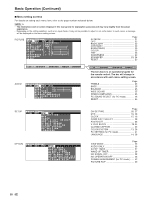Sharp LC20B6US LC-20B6U-S Operation Manual - Page 26
Useful Features
 |
UPC - 074000362291
View all Sharp LC20B6US manuals
Add to My Manuals
Save this manual to your list of manuals |
Page 26 highlights
Useful Features AUDIO Adjustments You can adjust the sound quality to your preference with the following settings. 1 Press MENU to display the Menu screen. 2 Press \/| to select "AUDIO". 3 Press '/" to select a specific adjustment item. M E N U [ AUDIO] PICTURE AUDIO SETUP OPTION TREBLE [ 0 ]- + BASS [ 0 ]- + BALANCE[ 0 ]L R WIDE SOUND SPEECH EMPHASIS PC SOUND SELECT RESET 4 Press \/| to adjust the item to your desired position. 5 Press MENU to exit. Selected item TREBLE BASS BALANCE Press \ For weaker treble For weaker bass Decrease audio from the right speaker L Press | For stronger treble For stronger bass Decrease audio from R the left speaker A • The items on the AUDIO menu cannot be set when headphones are not used and "AV2 IN/OUT" is set to [OUT VAO]. • When resetting all adjustment items (except for "WIDE SOUND", "SPEECH EMPHASIS", "PC SOUND SELECT") to factory preset values, perform the following procedures. 1 Press '/" to select "RESET", and press ENTER. 2 Press '/" to select "YES", and press ENTER. WIDE SOUND This feature can increase the spread of the sound. 1 Repeat steps 1 and 2 of AUDIO Adjustments. 2 Press '/" to select "WIDE SOUND" and press ENTER. M E N U [ AUDIO... W I D E S O U N D ] PICTURE AUDIO SETUP OPTION TREBLE [ 0 ]- + BASS [ 0 ]- + BALANCE[ 0 ]L R WIDE SOUND SPEECH EMPHASIS PC SOUND SELECT RESET 3 Press '/" to select "ON" and press ENTER. M E N U [ AUDIO... W I D E S O U N D ] SELECT OPTION ON OFF 4 Press MENU to exit. A • "WIDE SOUND" menu cannot be set when "AV2 IN/OUT" is set to [OUT VAO]. SPEECH EMPHASIS Micronas® VOICE, Speech Enhancement and Intelligibility Processing technology by Micronas GmbH, has the following features: • Increases the speech signal over background noise to increase intelligibility. • Separates voice from the background and moves it to the foreground: Voices are moved to closer to listener, while other sounds are moved to the back. • Improves voices that are hard to understand, but leaves clear voices undisturbed. 1 Repeat steps 1 and 2 of AUDIO Adjustments. 2 Press '/" to select "SPEECH EMPHASIS" and press ENTER. M E N U [ AUDIO... S P E E C H E M P H A S I S ] PICTURE AUDIO SETUP OPTION TREBLE [ 0 ]- + BASS [ 0 ]- + BALANCE[ 0 ]L R WIDE SOUND SPEECH EMPHASIS PC SOUND SELECT RESET 3 Press '/" to select "ON" and press ENTER. M E N U [ AUDIO... S P E E C H E M P H A S I S ] SELECT OPTION ON OFF 4 Press MENU to exit. A • "SPEECH EMPHASIS" menu cannot be set when "AV2 IN/OUT" is set to [OUT VAO]. 25