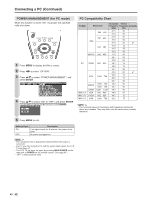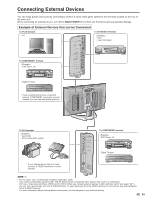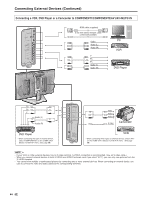Sharp LC20B6US LC-20B6U-S Operation Manual - Page 40
Picture Flip
 |
UPC - 074000362291
View all Sharp LC20B6US manuals
Add to My Manuals
Save this manual to your list of manuals |
Page 40 highlights
PICTURE FLIP You can set the orientation of the picture. Setting the PICTURE FLIP on the MENU screen Useful Features (Continued) Directly setting the PICTURE FLIP 1 Press MENU to display the Menu screen. 2 Press \/| to select "OPTION". 3 Press '/" to select "PICTURE FLIP", and press ENTER. M E N U [ OPTION... P I C T U R E F L I P ] PICTURE AUDIO SETUP OPTION VIEW MODE AUDIO ONLY SLEEP TIMER WAKE-UP TIMER NO SIGNAL OFF ED CA NO OPERATION OFF POWER MANAGEMENT PICTURE FLIP 4 Press '/" to select the desired mode, and press ENTER. M E N U [ OPTION... P I C T U R E F L I P ] SELECT OPTION NORMAL MIRROR ROTATE UPSIDE DOWN 5 Press MENU to exit. 1 Press PIC.FLIP to display the PICTURE FLIP screen. 2 Press PIC.FLIP to change the setting. PICTURE FLIP [NORMAL] PICTURE FLIP [MIRROR] PICTURE FLIP [UPSIDE DOWN] PICTURE FLIP [ROTATE] A • The PICTURE FLIP screen automatically disappears in 3 seconds. • [NORMAL]: normal image [MIRROR]: mirror image [ROTATE]: rotated image [UPSIDE DOWN]: upside down image [NORMAL] Normal image orientation. ABC [MIRROR] To display mirror images for special uses. [ROTATE] To display rotated images for special uses. [UPSIDE DOWN] To display upside down images for special uses. ABC ABC ABC 39