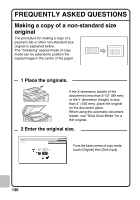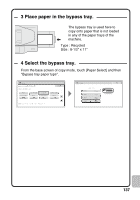Sharp MX-C311 Quick Start Guide - Page 134
System Settings
 |
View all Sharp MX-C311 manuals
Add to My Manuals
Save this manual to your list of manuals |
Page 134 highlights
SYSTEM SETTINGS The date and time can be set, fax and scan destinations can be stored, document filing folders can be created, and various other settings related to the operation of the machine can be configured in the system settings screen. The procedure for opening the system settings screen and the items in the screen are explained below. For detailed explanations of the system settings, see "Chapter 7 - SYSTEM SETTINGS" in the Operation Guide. Displaying the system settings screen SYSTEM SETTINGS Press the [SYSTEM SETTINGS] key. System Settings Total Count Paper Tray Settings Printer Condition Settings Default Settings Address Control Document Filing Control Admin Password Exit List Print (User) Fax Data Receive/Forward USB-Device Check The system settings screen will appear. The keys that appear will vary depending on what peripheral devices are installed. What you can do in the system settings Settings Total Count Default Settings List Print (User) Paper Tray Settings Address Control Description This displays the total number of pages printed by job type such as copy jobs and print jobs. This lets you set the clock and change the software keyboard used for text entry. This lets you print lists showing the machine status and settings. This is used to set the type and size of paper used in each tray, and to store new paper types. Destinations for the image send function can be stored in one-touch keys, and settings can be stored in program keys. 132