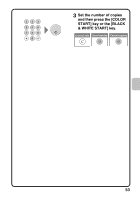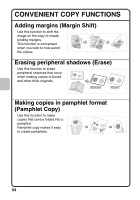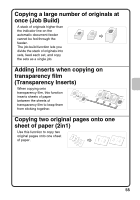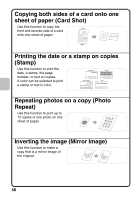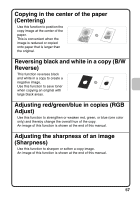Sharp MX-C311 Quick Start Guide - Page 54
Selecting A Special Mode
 |
View all Sharp MX-C311 manuals
Add to My Manuals
Save this manual to your list of manuals |
Page 54 highlights
SELECTING A SPECIAL MODE The procedure for selecting settings for "Adding margins (Margin Shift)" is explained below as an example. Although the specific settings for each special mode vary, the general procedure is the same. The side to be scanned must be face up! 1 Place the originals. When using the document glass, place the original with the side to be scanned face down. Color Mode Full Color Exposure Auto Copy Ratio 100% (1) Special Modes 1. 8½x11 2. 5½x8½ 3. 8½x14 4. 8½x11 Plain 8½x11 2-Sided Copy Output File Quick File Original Paper Select Auto 8½x11 Plain 2 Select settings in the touch panel. (1) Touch the [Special Modes] key. Special Modes OK (2) Margin Shift Erase Pamphlet Copy 1 Job Build Transparency Inserts 2in1 2 Card Shot Stamp Image Edit Color Adjustments File Quick File (2) Touch the [Margin Shift] key. Settings to shift the margin 3/4" down will be selected. Special Modes Margin Shift Down Right Left Up (4) OK Cancel OK Side 1 Side 2 3/4 3/4 (0~1) (0~1) inch inch (3) (3) Select 3/4" for the front side and 3/4" for the reverse side using the keys. The margin shift position is initially set to "Up". To set the margin shift position to "Right", "Left", or "Down", touch the corresponding key. (4) Touch the [OK] key. 52