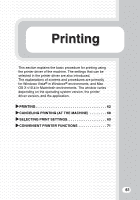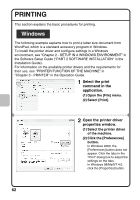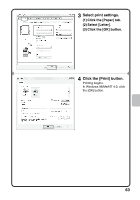Sharp MX-C311 Quick Start Guide - Page 68
Setting the paper size
 |
View all Sharp MX-C311 manuals
Add to My Manuals
Save this manual to your list of manuals |
Page 68 highlights
Macintosh The following example explains how to print a letter size document from "TextEdit" ("SimpleText" in Mac OS 9), which is a standard accessory program on Macintosh computers. To install the printer driver and configure settings in a Macintosh environment, see "Chapter 3 - SETUP IN A MACINTOSH ENVIRONMENT" in the Software Setup Guide ("PART 2 SOFTWARE INSTALLATION" in the Installation Guide). Setting the paper size Select paper settings in the printer driver before selecting the print command. 1 Open the page setup (1) window in TextEdit. (1) Open the [File] menu. (2) Select [Page Setup]. In Mac OS 9, select [Print] from the [File] menu of SimpleText. (2) (1) (2) 2 Select paper settings. (1) Make sure the correct printer is selected. The machine name that appears in the "Format for" menu is normally [SCxxxxxx]. ("xxxxxx" is a sequence of characters that varies depending on your machine model.) (2) Select [US Letter]. (3) (3) Click the [OK] button. 66