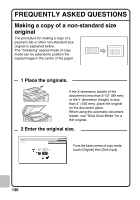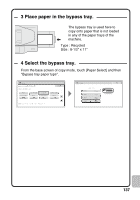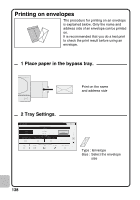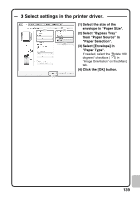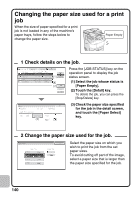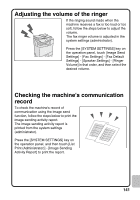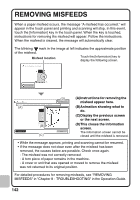Sharp MX-C311 Quick Start Guide - Page 141
Select settings in the printer driver.
 |
View all Sharp MX-C311 manuals
Add to My Manuals
Save this manual to your list of manuals |
Page 141 highlights
3 Select settings in the printer driver. (1) (2) (3) (4) (1) Select the size of the envelope in "Paper Size". (2) Select "Bypass Tray" from "Paper Source" in "Paper Selection". (3) Select [Envelope] in "Paper Type". If needed, select the "Rotate 180 degrees" checkbox ( ) in "Image Orientation" on the [Main] tab. (4) Click the [OK] button. 139

139
(1)
(2)
(3)
(4)
3 Select settings in the printer driver.
(1) Select the size of the
envelope in "Paper Size".
(2) Select "Bypass Tray"
from "Paper Source" in
"Paper Selection".
(3) Select [Envelope] in
"Paper Type".
If needed, select the "Rotate 180
degrees" checkbox (
) in
"Image Orientation" on the [Main]
tab.
(4) Click the [OK] button.