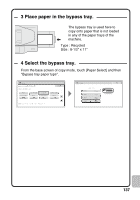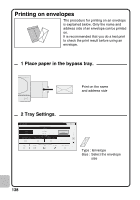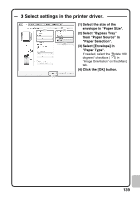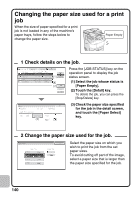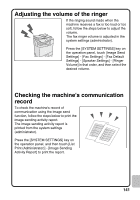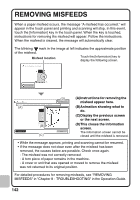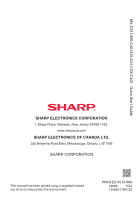Sharp MX-C311 Quick Start Guide - Page 144
Removing Misfeeds
 |
View all Sharp MX-C311 manuals
Add to My Manuals
Save this manual to your list of manuals |
Page 144 highlights
REMOVING MISFEEDS When a paper misfeed occurs, the message "A misfeed has occurred." will appear in the touch panel and printing and scanning will stop. In this event, touch the [Information] key in the touch panel. When the key is touched, instructions for removing the misfeed will appear. Follow the instructions. When the misfeed is cleared, the message will automatically clear. The blinking mark in the image at left indicates the approximate position of the misfeed. Misfeed location Touch the [Information] key to display the following screen. A misfeed has occurred. Information Misfeed Removal Open the side cover and remove the misfed originals. (A) (D) Exit (B) Back Next (C) (A)Instructions for removing the misfeed appear here. (B)Animation showing what to do. (C)Display the previous screen or the next screen. (D)This closes the information screen. The information screen cannot be closed until the misfeed is removed. • While the message appears, printing and scanning cannot be resumed. • If the message does not clear even after the misfeed has been removed, the causes below are possible. Check once again. - The misfeed was not correctly removed. - A torn piece of paper remains in the machine. - A cover or unit that was opened or moved to remove the misfeed was not returned to its original position. For detailed procedures for removing misfeeds, see "REMOVING MISFEEDS" in "Chapter 8 - TROUBLESHOOTING" in the Operation Guide. 142