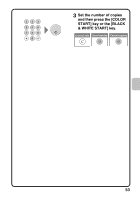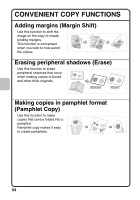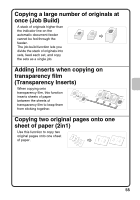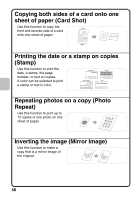Sharp MX-C311 Quick Start Guide - Page 53
Special Modes
 |
View all Sharp MX-C311 manuals
Add to My Manuals
Save this manual to your list of manuals |
Page 53 highlights
SPECIAL MODES The special modes can be used for a variety of special-purpose copy jobs. This section introduces the types of copies that can be made with the special modes. (The procedures for using each special mode are not explained.) Each special mode has its own settings and steps, however, the basic procedure is the same for all modes. The basic procedure for selecting a special mode is explained on the next page using "Margin Shift" as an example. For the procedures for using the special modes, see "SPECIAL MODES" in "Chapter 2 - COPIER" in the Operation Guide. Special modes To use a special mode, open the Color Mode Full Color Exposure Auto 1. 8½x11 2. 5½x8½ 3. 8½x14 4. 8½x11 Plain 8½x11 Special Modes 2-Sided Copy Output File Quick File special modes menu and touch the key of mode that you wish to use. The menu consists of two screens. Use the keys to switch between the screens. Copy Ratio Original Paper Select Touch the [Special Modes] key in 100% Auto 8½x11 the base screen to open the special Plain modes menu. 1st screen Special Modes Image edit menu screen OK Image Edit OK Margin Shift Erase Pamphlet Copy 1 Job Build Transparency Inserts 2in1 2 Card Shot Stamp Image Edit Color Adjustments File Quick File 2nd screen Special Modes Proof Copy Business Card Scan OK Mixed Size Original Slow Scan Mode 2 2 Photo Repeat B/W Reverse Mirror Image Centering Color adjustments menu screen Color Adjustments OK RGB Adjust Color Balance Sharpness Brightness Suppress Background Intensity When a special mode key encircled by is touched, the key is highlighted and the setting is completed. When any other special mode key is touched, a screen appears to let you select settings for that mode. Note that the keys that appear will vary depending on what peripheral devices are installed. 51