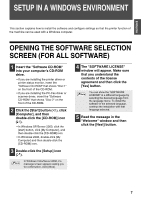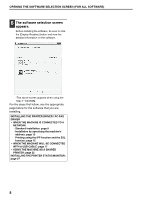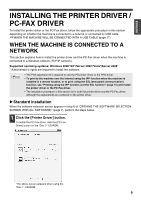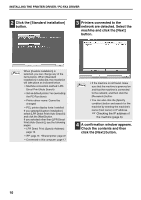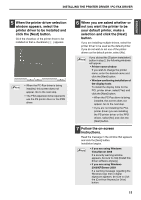Sharp MX-M310 MX-PB12 Printer Expansion Kit for the MX-M260 MX-M310 - Page 14
When the installation completed, screen appears, click the [OK], button., Click the [Close] button
 |
View all Sharp MX-M310 manuals
Add to My Manuals
Save this manual to your list of manuals |
Page 14 highlights
INSTALLING THE PRINTER DRIVER / PC-FAX DRIVER 8 When the installation completed screen appears, click the [OK] button. 9 Click the [Close] button in the window of step 1. After the installation, a message Note prompting you to restart your computer may appear. If this message appears, click the [Yes] button to restart your computer. This completes the installation. • After installation, see "CONFIGURING THE PRINTER DRIVER FOR THE OPTIONS INSTALLED ON THE MACHINE" (page 24) to configure the printer driver settings. • If you installed the PS printer driver or the PPD driver, the PS display fonts can be installed from the "PRINTER UTILITIES" CD-ROM that accompanies the PS3 expansion kit. See "INSTALLING THE PS DISPLAY FONTS" (page 28). • If you are using the machine as a shared printer, see "USING THE MACHINE AS A SHARED PRINTER" (page 22) to install the printer driver on each of the client computers. 12