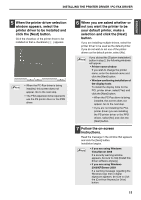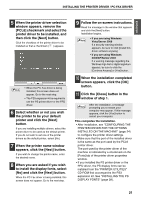Sharp MX-M310 MX-PB12 Printer Expansion Kit for the MX-M260 MX-M310 - Page 18
Enter the machine's URL and, click the [Next] button., Perform steps 5 through 12 on,
 |
View all Sharp MX-M310 manuals
Add to My Manuals
Save this manual to your list of manuals |
Page 18 highlights
INSTALLING THE PRINTER DRIVER / PC-FAX DRIVER 5 Enter the machine's URL and click the [Next] button. Enter the URL in the following format: Normal format: http://:/ipp *2 Normally the port number and the colon ":" immediately preceding the port number can be omitted. If the IPP port number for SSL has been changed on the machine, enter the new port number. 6 Perform steps 5 through 12 on page 14 to continue the installation. This completes the installation. • After installation, see "CONFIGURING THE PRINTER DRIVER FOR THE OPTIONS INSTALLED ON THE MACHINE" (page 24) to configure the printer driver settings. • If you installed the PS printer driver or the PPD driver, the PS display fonts can be installed from the "PRINTER UTILITIES" CD-ROM that accompanies the PS3 expansion kit. See "INSTALLING THE PS DISPLAY FONTS" (page 28). If your computer and the machine are Note connected to the same local area network, you can click the [Search] button to search for the machine. The machine's URL will appear. Select the URL and click the [OK] button. You will return to the above screen and the machine's URL will be automatically entered. 16