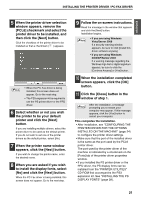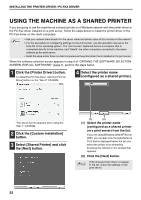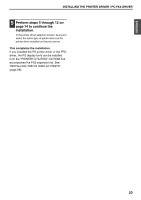Sharp MX-M310 MX-PB12 Printer Expansion Kit for the MX-M260 MX-M310 - Page 20
Follow the on-screen, instructions., Click the [Close] button in the, window of step 1., Connect
 |
View all Sharp MX-M310 manuals
Add to My Manuals
Save this manual to your list of manuals |
Page 20 highlights
INSTALLING THE PRINTER DRIVER / PC-FAX DRIVER 5 Follow the on-screen instructions. Read the message in the window that appears and click the [Next] button. When the installation completed screen appears, click the [OK] button. • If you are using Windows Note Vista/Server 2008 If a security warning window appears, be sure to click [Install this driver software anyway]. • If you are using Windows 2000/XP/Server 2003 If a warning message regarding the Windows logo test or digital signature appears, be sure to click the [Continue Anyway] or [Yes] button. 6 Click the [Close] button in the window of step 1. When a message appears prompting you to connect the machine to your computer, click the [OK] button. After the installation, a message Note prompting you to restart your computer may appear. If this message appears, click the [Yes] button to restart your computer. 7 Connect the machine to your computer with a USB cable. (1) Make sure that the machine is powered on. (2) Connect the cable to the USB connector (B type) on the machine. The USB interface on the machine complies with the USB 2.0 standard. Please purchase a shielded USB cable. (3) Connect the other end of the cable to the USB connector (A type) on your computer. The machine is found and a Plug and Play window appears. 18