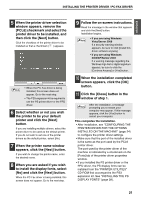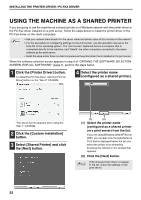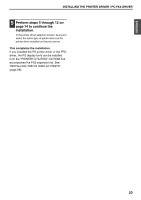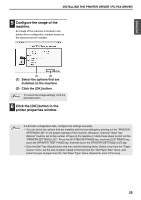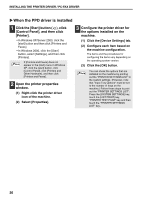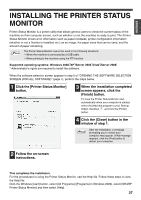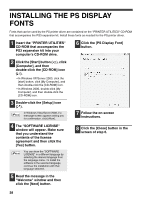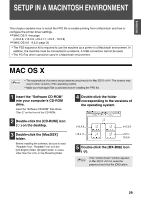Sharp MX-M310 MX-PB12 Printer Expansion Kit for the MX-M260 MX-M310 - Page 26
Configuring The Printer Driver For, The Options Installed On The Machine
 |
View all Sharp MX-M310 manuals
Add to My Manuals
Save this manual to your list of manuals |
Page 26 highlights
INSTALLING THE PRINTER DRIVER / PC-FAX DRIVER CONFIGURING THE PRINTER DRIVER FOR THE OPTIONS INSTALLED ON THE MACHINE After installing the printer driver, you must configure the printer driver settings appropriately for the options that have been installed and the size and type of paper loaded in the machine. Follow the steps below to configure the printer driver. Note If the PPD driver is installed, see "When the PPD driver is installed" (page 26). X When the PCL printer driver or PS printer driver is installed 1 Click the [Start] button ( ), click [Control Panel], and then click [Printer]. • In Windows XP/Server 2003, click the [start] button and then click [Printers and Faxes]. • In Windows 2000, click the [Start] button, select [Settings], and then click [Printers]. If [Printers and Faxes] does not Note appear in the [start] menu in Windows XP, click the [start] button, click [Control Panel], click [Printers and Other Hardware], and then click [Printers and Faxes]. 4 Click the [Auto Configuration] button. The settings are automatically configured based on the detected machine status. 2 Open the printer properties window. (1) Right-click the printer driver icon of the machine. (2) Select [Properties]. 3 Click the [Configuration] tab. Set the printer configuration properly. Otherwise, printing may not take place correctly. 24