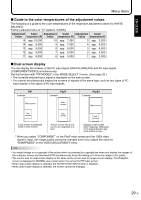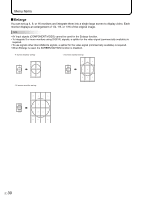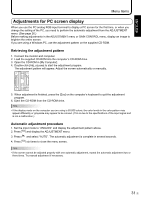Sharp PN-G655RUP PN-655RU Operation Manual - Page 36
Communication conditions
 |
UPC - 074000046719
View all Sharp PN-G655RUP manuals
Add to My Manuals
Save this manual to your list of manuals |
Page 36 highlights
Controlling the Monitor with a PC Daisy chain connection from a single PC...... Advanced operation Connect with RS-232C straight cable between the PC's COM port (RS-232C connector) and the RS-232C input terminal of the first monitor. Next, connect RS-232C straight cable to the first monitor's RS-232C output terminal and to the second monitor's RS-232C input terminal. Connect in the same way to the third and subsequent monitors. Up to 20 monitors can be connected. (Depending on the length of the cable used and the surrounding environment.) ▼ First monitor RS-232C output terminal ▼ Second monitor RS-232C RS-232C output terminal straight cable (commercially available) RS-232C input terminal ▼ PC To COM port RS-232C input terminal RS-232C straight cable (commercially available) Communication conditions Set the RS-232C communication settings on the PC to match the monitor's communication settings as follows: Baud rate Data length Parity bit 9,600 bps 8 bits None Stop bit 1 bit Flow control None E 34