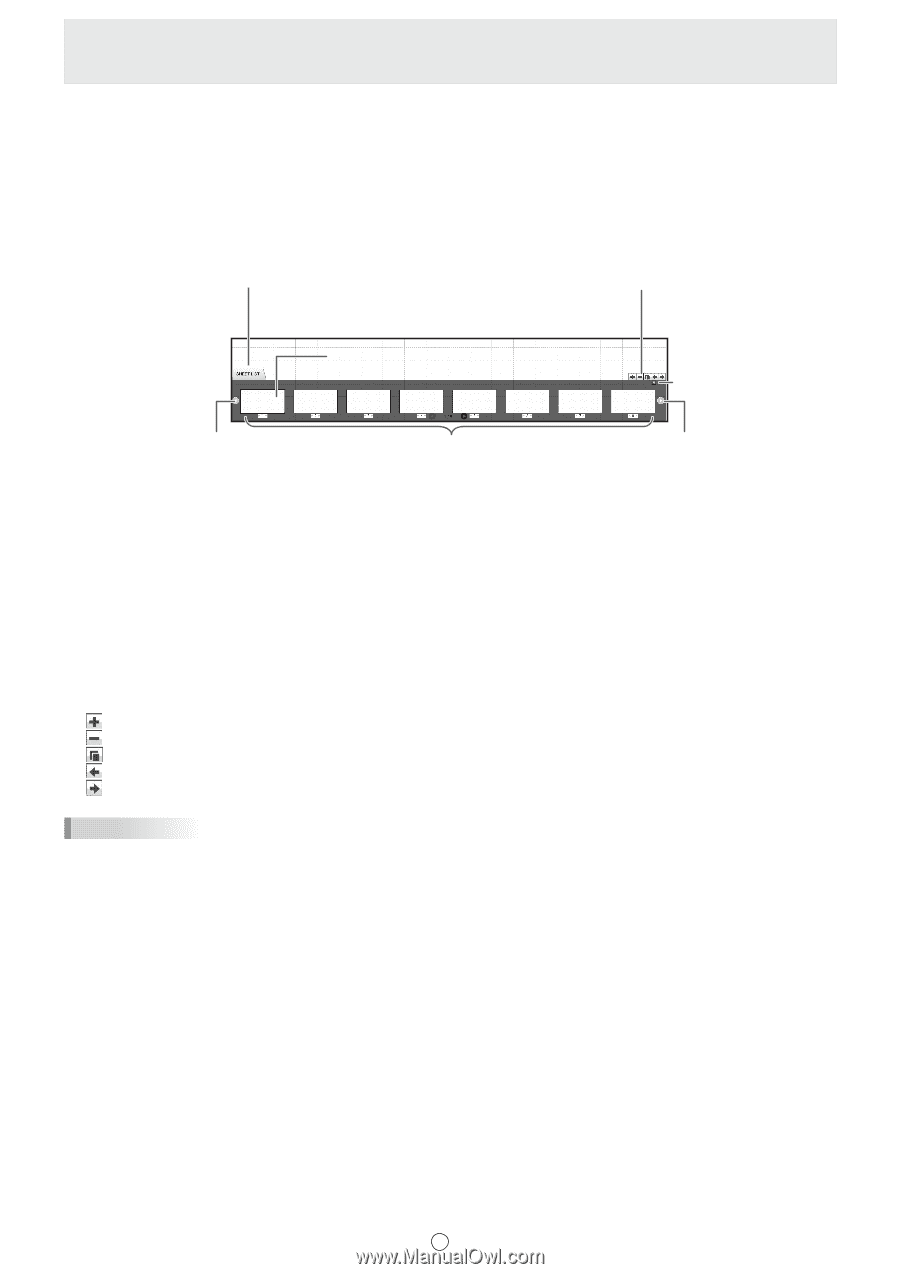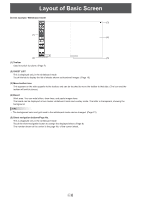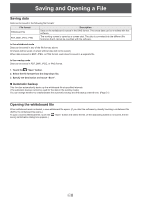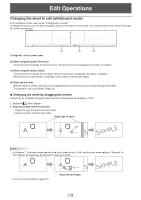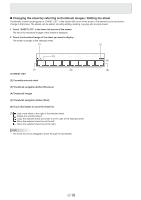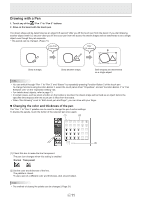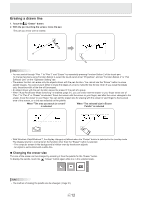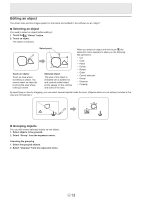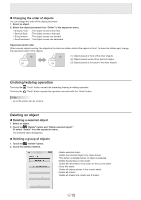Sharp PN-L702B PN-L702B Pen Software v2.2 Operation Manual - Page 10
Changing the sheet by referring to thumbnail images / Editing the sheet, SHEET LIST
 |
View all Sharp PN-L702B manuals
Add to My Manuals
Save this manual to your list of manuals |
Page 10 highlights
n Changing the sheet by referring to thumbnail images / Editing the sheet Thumbnails of each sheet appear in "SHEET LIST" in the bottom left corner of the screen. A thumbnail can be touched to change to that sheet. The sheets can be edited, including adding, deleting, copying, and moving sheets. 1. Touch "SHEET LIST" in the lower left corner of the screen. The list of the thumbnail images of the sheets is displayed. 2. Touch the thumbnail image of the sheet you want to display. The screen changes to the selected sheet. (1) (7) (2) (6) (3) (1) SHEET LIST (4) (5) (2) Currently selected sheet (3) Thumbnail navigation button (Previous) (4) Thumbnail images (5) Thumbnail navigation button (Next) (6) Touch this button to close the sheet list. (7) : Add a new sheet to the right of the selected sheet. : Delete the selected sheet. : Copy the selected sheet and insert it on the right of the selected sheet. : Move the selected sheet one to the left. : Move the selected sheet one to the right. TIPS • The sheet list can be dragged to move through the thumbnails. E 10