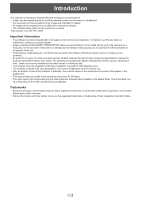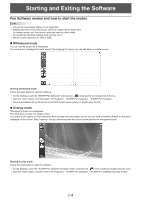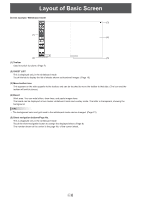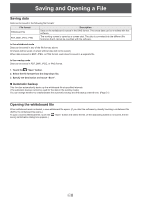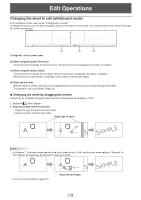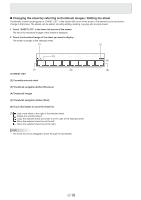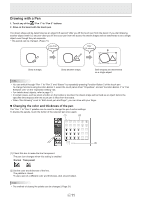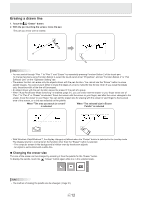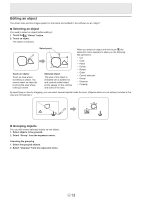Sharp PN-L702B PN-L702B Pen Software v2.2 Operation Manual - Page 8
Saving and Opening a File, Saving data, Opening the whiteboard file - pdf
 |
View all Sharp PN-L702B manuals
Add to My Manuals
Save this manual to your list of manuals |
Page 8 highlights
Saving and Opening a File Saving data Data can be saved in the following file formats: File format Whiteboard file PDF, BMP, JPEG, PNG Description Data on the whiteboard is saved in the SWS format. The saved data can be re-edited with this software. The working screen is saved as a screen shot. The data is converted into the different file format so that it cannot be re-edited with the software. In the whiteboard mode Data can be saved in any of the file formats above. All sheets will be saved. (A sheet without data will not be saved.) When data is saved in BMP, JPEG, or PNG format, each sheet is saved in a separate file. In the overlay mode Data can be saved in PDF, BMP, JPEG, or PNG format. 1. Touch the "Save" button. 2. Select the file format from the drop-down list. 3. Specify the destination and touch "Save". n Automatic backup This function automatically backs up the whiteboard file at specified intervals. (The automatic backup cannot be used for the data in the overlay mode.) You can change whether to enable/disable the automatic backup and the backup interval time. (Page 21) Opening the whiteboard file When whiteboard mode is started, a new whiteboard file opens. (If you start the software by directly touching a whiteboard file (SWS), the whiteboard file opens.) To open a saved whiteboard file, touch the saving confirmation dialog box appears.) "Open" button and select the file. (If the data being edited is not saved, the file E8