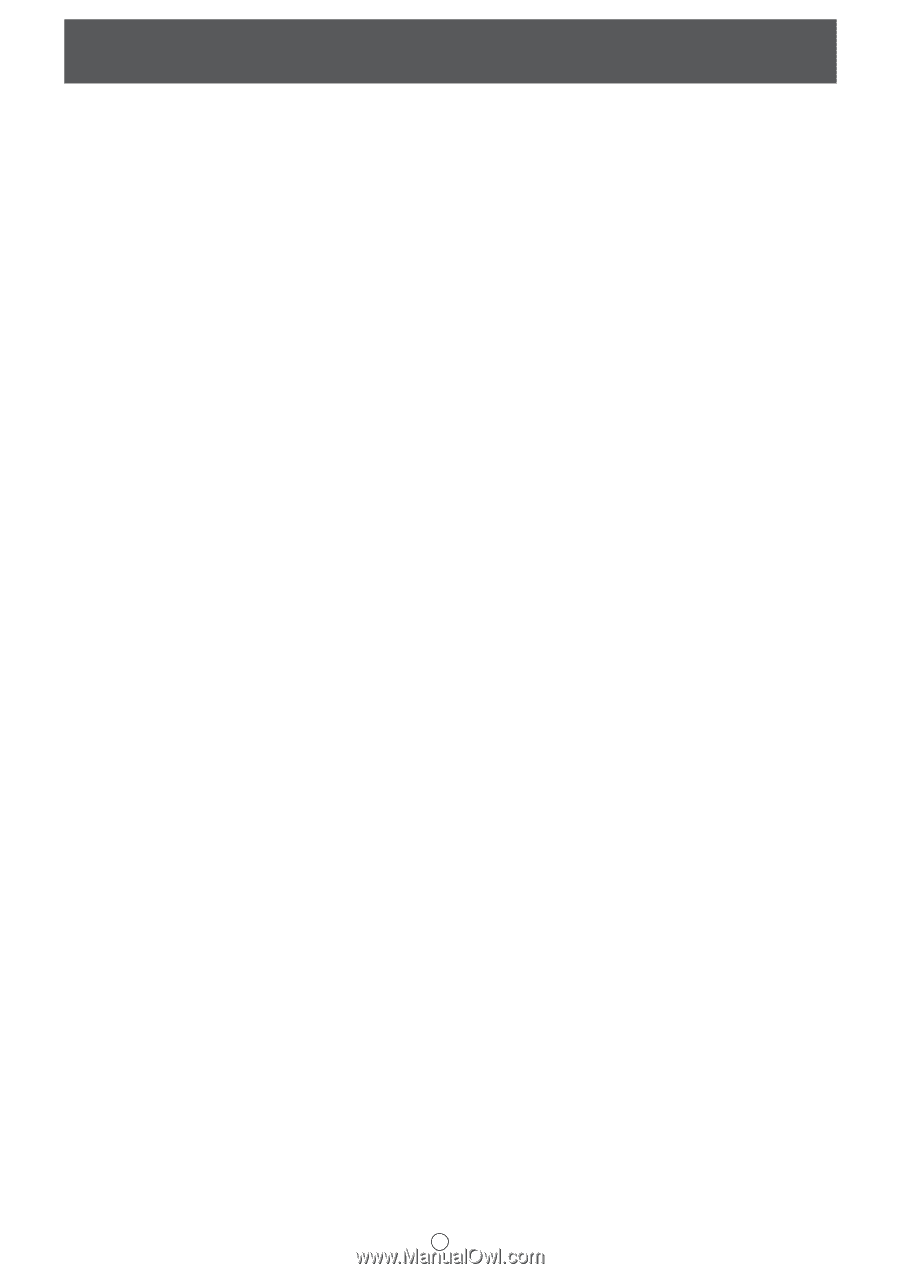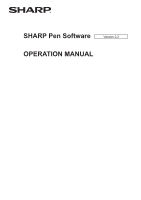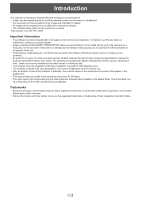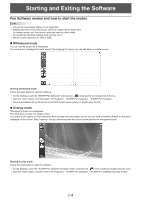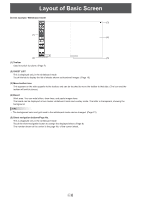Sharp PN-L702B PN-L702B Pen Software v2.2 Operation Manual - Page 2
Contents - drivers
 |
View all Sharp PN-L702B manuals
Add to My Manuals
Save this manual to your list of manuals |
Page 2 highlights
Contents Introduction 3 Starting and Exiting the Software 4 Pen Software modes and how to start the modes........4 Exiting the software 5 Layout of Basic Screen 6 Toolbar function buttons 7 Saving and Opening a File 8 Saving data 8 Opening the whiteboard file 8 Edit Operations 9 Changing the sheet to edit (whiteboard mode 9 Drawing with a Pen 11 Erasing a drawn line 12 Editing an object 13 Undoing/redoing operation 15 Deleting an object 15 Enlarging the view of the screen 16 Using the background image 17 Importing a Document as an Image (Pen Software Printer Driver 18 Acquiring an Image From a Multifunction Machine....19 Using the Network Scanner Tool to acquire an image 19 Printing 20 Customizing the Settings 21 Installing/Uninstalling the Software 23 Installing the Pen Software 23 Installing the Network Scanner Tool 24 E2