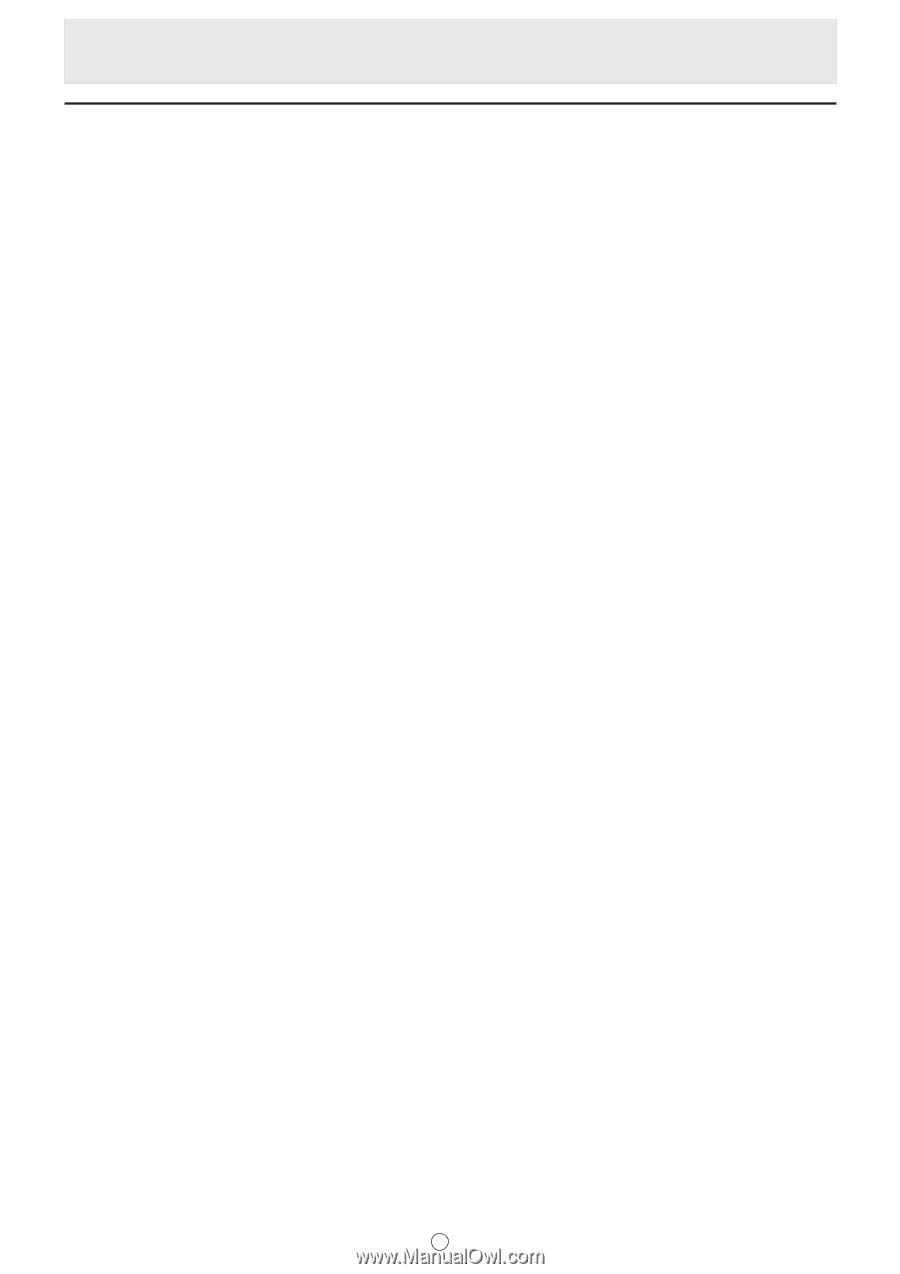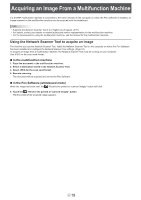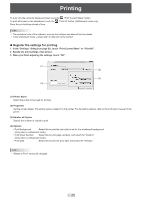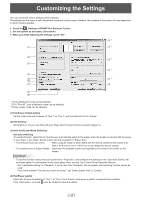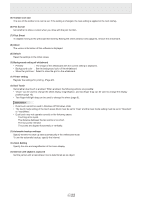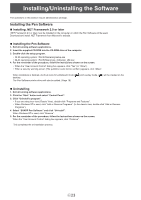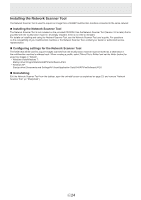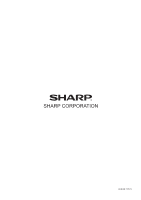Sharp PN-L702B PN-L702B Pen Software v2.2 Operation Manual - Page 24
Installing the Network Scanner Tool, Uninstalling
 |
View all Sharp PN-L702B manuals
Add to My Manuals
Save this manual to your list of manuals |
Page 24 highlights
Installing the Network Scanner Tool The Network Scanner Tool is used to acquire an image from a SHARP multifunction machine connected to the same network. n Installing the Network Scanner Tool The Network Scanner Tool is not included on the provided CD-ROM. Use the Network Scanner Tool (Version 3.3 or later) that is provided with the multifunction machine. (If already installed, there is no need to reinstall.) For details on installing and using the Network Scanner Tool, see the Network Scanner Tool user's guide. For questions on the compatibility of your multifunction machine or the Network Scanner Tool, contact your dealer or authorized service representative. n Configuring settings for the Network Scanner Tool The folder that will be used to acquire images scanned from the multifunction machine must be stored as a destination in the multifunction machine's address book. When creating a profile, select "Move File to Folder"and set the folder (below) for acquiring images in "Details". • Windows Vista/Windows 7: Startup drive:\ProgramData\SHARP\PenSoftware\JPEG • Windows XP: Startup drive:\Documents and Settings\All Users\Application Data\SHARP\PenSoftware\JPEG n Uninstalling Exit the Network Scanner Tool from the taskbar, open the uninstall screen as explained on page 23, and remove "Network Scanner Tool" (or "Sharpdesk"). E 24