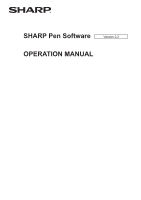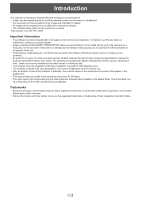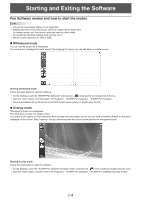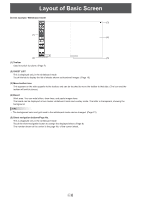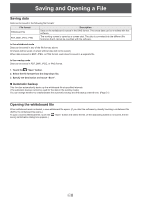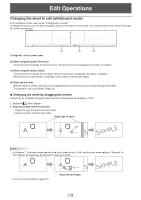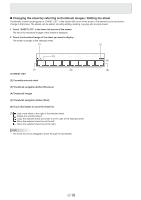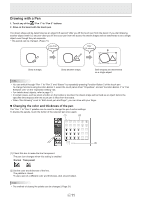Sharp PN-L702B PN-L702B Pen Software v2.2 Operation Manual - Page 6
Layout of Basic Screen - touch screen not working
 |
View all Sharp PN-L702B manuals
Add to My Manuals
Save this manual to your list of manuals |
Page 6 highlights
Layout of Basic Screen Screen example: Whiteboard mode (3) (1) (4) (2) (5) (1) Toolbar Used to switch functions. (Page 7) (2) SHEET LIST This is displayed only in the whiteboard mode. Touch this tab to display the list of sheets shown as thumbnail images. (Page 10) (3) Move toolbar icon This appears on the side opposite to the toolbar, and can be touched to move the toolbar to that side. (The icon and the toolbar will switch places.) (4) Board Work area. You can write letters, draw lines, and paste images here. The board can be displayed in two modes: whiteboard mode and overlay mode. The latter is transparent, showing the background. TIPS • The background color and grid used in the whiteboard mode can be changed. (Page 21) (5) Sheet navigation buttons/Page No. This is displayed only in the whiteboard mode. Touch the sheet navigation button to change the displayed sheet. (Page 9) The number shown at the center is the page No. of the current sheet. E6