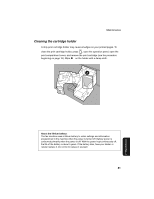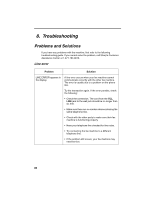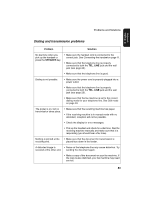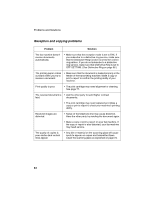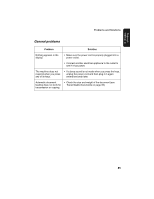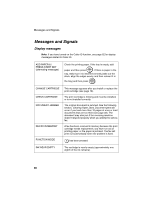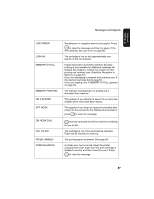Sharp UX B20 UX-B20 Operation Manual - Page 88
Messages and Signals - how to change fax ink
 |
UPC - 074000033917
View all Sharp UX B20 manuals
Add to My Manuals
Save this manual to your list of manuals |
Page 88 highlights
Messages and Signals Messages and Signals Display messages Note: If you have turned on the Caller ID function, see page 62 for display messages related to Caller ID. ADD PAPER & / PRESS START KEY (alternating messages) Check the printing paper. If the tray is empty, add START/ paper and then press MEMORY . If there is paper in the tray, make sure it is inserted correctly (take out the stack, align the edges evenly, and then reinsert it in START/ the tray) and then press . MEMORY CHANGE CARTRIDGE CHECK CARTRIDGE DOCUMENT JAMMED FAX RX IN MEMORY FUNCTION MODE This message appears after you install or replace the print cartridge (see page 18). The print cartridge is missing and must be installed, or is not installed correctly. The original document is jammed. See the following section, Clearing Paper Jams. Document jams will occur if you load more than 10 pages at once or load documents that are too thick (see page 33). The document may also jam if the receiving machine doesn't respond properly when you attempt to send a fax. A fax has been received in memory because the print cartridge needs replacement, you have run out of printing paper, or the paper is jammed. The fax will print out automatically when the problem is fixed. has been pressed. INK NEAR EMPTY The cartridge is nearly empty (approximately one eighth of the ink remains). 86