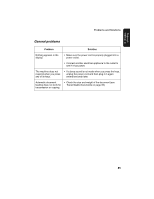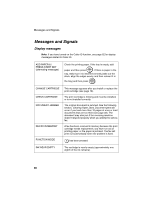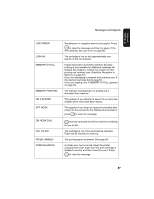Sharp UX B20 UX-B20 Operation Manual - Page 92
Clearing jammed printing paper
 |
UPC - 074000033917
View all Sharp UX B20 manuals
Add to My Manuals
Save this manual to your list of manuals |
Page 92 highlights
Clearing Paper Jams Clearing jammed printing paper Gently pull the jammed paper out of the machine, taking care not to tear it. After removing the jammed paper, press (PAPER JAMMED) from the display. to clear the error message ♦ Normal operation cannot be resumed until you press message. to clear the error 90

Clearing Paper Jams
90
Clearing jammed printing paper
Gently pull the jammed paper out of the machine, taking care not to tear it.
After removing the jammed paper, press
to clear the error message
(PAPER JAMMED) from the display.
♦
Normal operation cannot be resumed until you press
to clear the error
message.