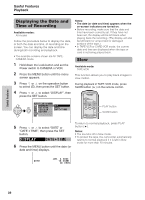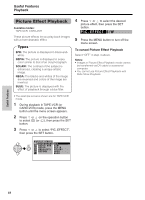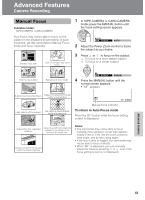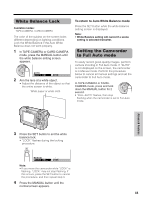Sharp VL-NZ150U VLNZ100U|VLNZ150U Operation Manual - Page 59
White Balance Lock, Setting the Camcorder, to Full Auto mode
 |
View all Sharp VL-NZ150U manuals
Add to My Manuals
Save this manual to your list of manuals |
Page 59 highlights
White Balance Lock Available modes: TAPE-CAMERA, CARD-CAMERA The color of the subject on the screen looks different depending on lighting conditions. Lock the White Balance if the Auto White Balance does not work properly. 1 In TAPE-CAMERA or CARD-CAMERA mode, press the MANUAL button until the white balance setting screen appears. AUTO WH I T E BAL. AUTO 2 Aim the lens at a white object. • Adjust the distance of the object so that the entire screen is white. White paper or white cloth To return to Auto White Balance mode Press the SET button while the white balance setting screen is displayed. Note: • White Balance setting will cancel if a scene setting is selected thereafter. Setting the Camcorder to Full Auto mode To easily record good-quality images, perform camera shooting in Full Auto mode. If "AUTO" is not displayed on the screen, the camcorder is in Manual mode. Perform the procedure below to cancel all manual settings and set the camcorder to Full Auto mode. In TAPE-CAMERA or CARDCAMERA mode, press and hold down the MANUAL button for 2 second. • "FULL AUTO" flashes, then stop flashing when the camcorder is set to Full Auto mode. Advanced Features 3 Press the SET button to set the white balance lock. • "LOCK" flashes during the locking procedure. MA NU A L WH I T E BAL. L OCK Note: • If you move the camcorder while "LOCK" is flashing, "LOCK" may not stop flashing. If this occurs, press the SET button to cancel the procedure, and then repeat step 3. 4 Press the MANUAL button until the normal screen appears. 44