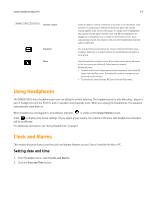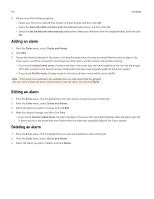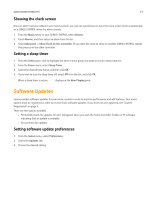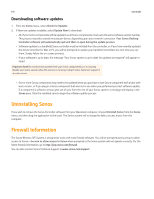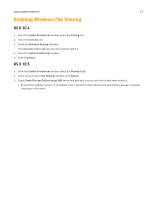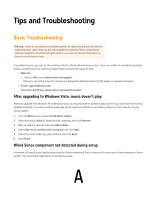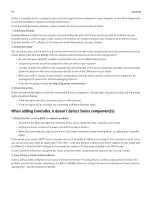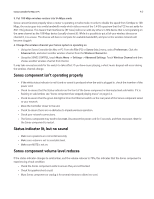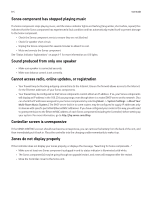Sonos Controller for PC User Guide - Page 100
Tips and Troubleshooting
 |
View all Sonos Controller for PC manuals
Add to My Manuals
Save this manual to your list of manuals |
Page 100 highlights
Tips and Troubleshooting Basic Troubleshooting Warning: Under no circumstances should the product be repaired by anyone other than an authorized Sonos repair center, as this will invalidate the warranty. Please contact Sonos Customer Support for an authorized repair center in your area. Do not open the system as there is a risk of electric shock. If a problem occurs, you can try the solutions listed in the troubleshooting section. If you are unable to remedy the problem, please contact the Sonos Customer Support team and we'll be happy to help. • Web site • Visit our Web site at www.sonos.com/support. There you can visit our Forums, browse our Frequently Asked Questions (FAQ) pages, or request assistance. • Email: [email protected] • Text-Chat and Phone: www.sonos.com/support/contact After upgrading to Windows Vista, music doesn't play After you upgrade from Windows XP to Windows Vista, you may experience problems playing the music stored on the recently updated computer. To ensure uninterrupted play, you'll need to re-add the music folders stored on that computer to your Sonos system. 1. From the Music menu, select Set Up Music Library. 2. Select the music folder(s) stored on this computer, and click Remove. 3. Next, re-add the share by selecting Add a Share. 4. Select Add music stored on this computer and click Next. 5. Select the music folder you just removed, and click Next. 6. Click Finish. Wired Sonos component not detected during setup A network or firewall issue may be preventing the Sonos component that is connected to your router from joining your Sonos system. You can try the steps below to resolve this issue. A