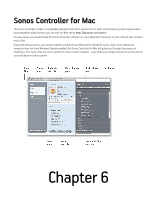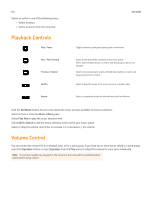Sonos Controller for PC User Guide - Page 89
Volume Control, Using Headphones
 |
View all Sonos Controller for PC manuals
Add to My Manuals
Save this manual to your list of manuals |
Page 89 highlights
Sonos Controller for Mac or PC 5-3 Volume Control You can control the volume for an individual zone, or for a zone group if you have joined more than one room together. If you have two or more zones linked in a zone group, click the Equalizer button to adjust the volume for each zone individually. Note: If you have headphones plugged in, the volume in that zone will be unaffected when adjusting the group volume. Volume Control Equalizer Mute Click or drag the volume control bar to increase (+) or decrease (-) the volume. If a zone group is highlighted in the Zones pane, the volume change applies to all zones in the group. If a single zone is highlighted, the volume change applies to that room only. When headphones are plugged in, a headphone icon is visible on the Volume screen. If you adjust group volume, the volume in the zone with headphones attached will be unaffected. Adjusts the sound settings for a Sonos component, or to adjust volume for an individual zone within a zone group. 1. From the Zones pane, click to highlight the zone you want to mute. 2. Choose one of the following options: • Click the Mute button. To unmute, click the Mute button again. • From the Play menu, click Mute Zone. To unmute, click Unmute Zone. Mute all zones You can temporarily mute all of your Sonos components at any time. The track will continue to progress, but there will be no sound emitted. • To mute all the zones in your household, click Mute All Zones from the Play menu. • To unmute, click Unmute All Zones from the Play menu. Using Headphones The PLAY:5 has a headphone jack you can utilize for private listening. The headphone jack is auto detecting - plug in a pair of headphones and the PLAY:5's built-in speakers automatically mute. When you unplug the headphones, the speakers automatically come back on. When headphones are plugged in, a headphone indicator is visible on the Group Volume screen. (Click to display Zone Group settings.) If you adjust group volume, the volume in the zone with headphones attached will be unaffected. For additional information, see "Using Headphones" on page 9.