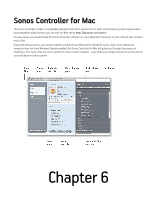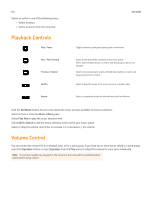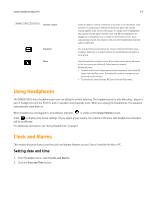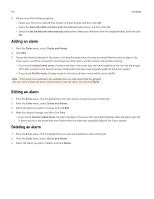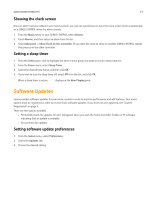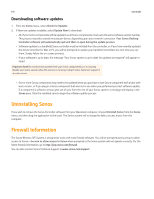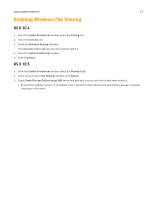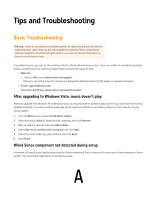Sonos Controller for PC User Guide - Page 95
Using Headphones, Clock and Alarms, Setting date and time
 |
View all Sonos Controller for PC manuals
Add to My Manuals
Save this manual to your list of manuals |
Page 95 highlights
Sonos Controller for Mac or PC 6-3 Volume control Equalizer Mute Select or drag the volume control bar to increase (+) or decrease (-) the volume. If a zone group is selected in the Zones pane, the volume change applies to all zones in the group. If a single zone is highlighted, the volume change applies to that room only. When headphones are plugged in, a headphone icon is visible on the Volume screen. If you adjust group volume, the volume in the zone with headphones attached will be unaffected. Use to adjust the sound settings for a Sonos component (treble, bass, loudness, balance), or to adjust volume for an individual zone within a zone group. Select to mute the sound in a zone (if you have a zone group, all rooms in the zone group are affected). Select again to unmute Muting all zones • To mute all the Sonos components in your household, select Mute All Zones from the Play menu. The track will continue to progress, but no sound will be emitted. • To unmute all, select Unmute All Zones from the Play menu. Using Headphones The SONOS PLAY:5 has a headphone jack you can utilize for private listening. The headphone jack is auto detecting - plug in a pair of headphones and the PLAY:5's built-in speakers automatically mute. When you unplug the headphones, the speakers automatically come back on. When headphones are plugged in, a headphone indicator is visible on the Group Volume screen. (Click to display Zone Group settings.) If you adjust group volume, the volume in the zone with headphones attached will be unaffected. For additional information, see "Using Headphones" on page 9. Clock and Alarms This section discusses how to use the clock and alarms features on your Sonos Controller for Mac or PC. Setting date and time 1. From the Zones menu, select Clocks and Alarms. 2. Click the Date and Time button.