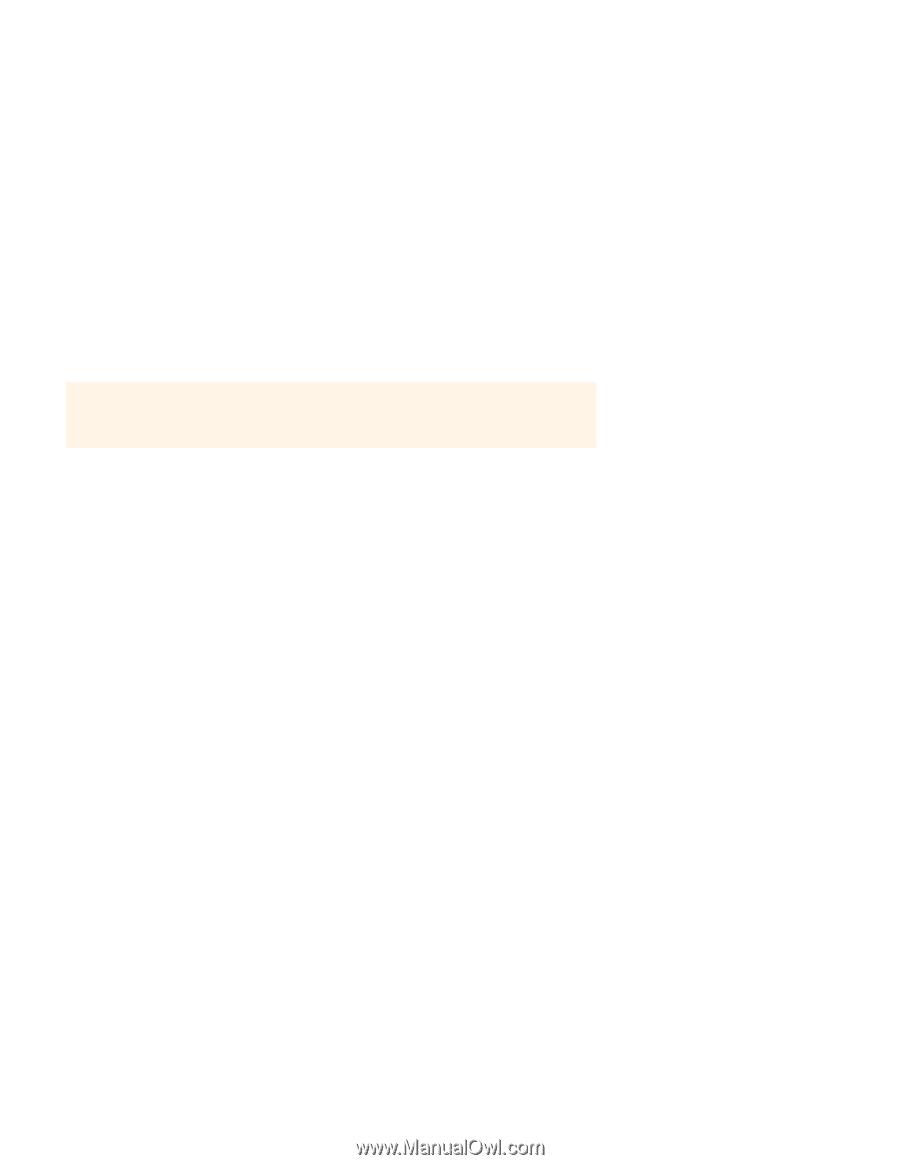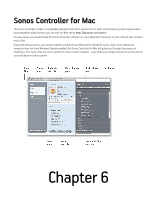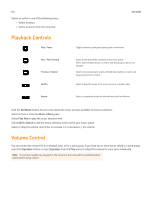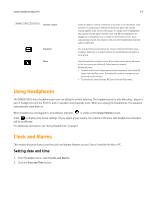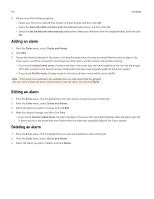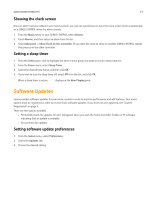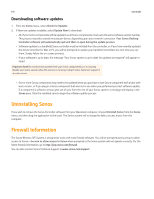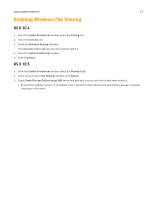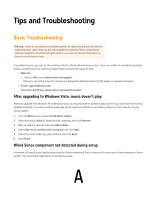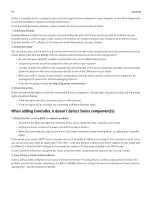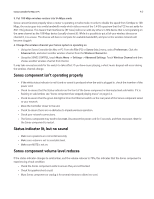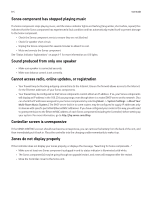Sonos Controller for PC User Guide - Page 98
Uninstalling Sonos, Firewall Information - desktop controller download for pc
 |
View all Sonos Controller for PC manuals
Add to My Manuals
Save this manual to your list of manuals |
Page 98 highlights
6-6 User Guide Downloading software updates 1. From the Sonos menu, select Check for Updates. 2. If there are updates available, select Update Now to download. • All of your Sonos components will be updated, as all Sonos components must carry the same software version number. This process may take several minutes per device, depending upon your network connection. Your Sonos Desktop Controller software will automatically quit and then re-open during the update process. • Software updates to a handheld Sonos controller must be initiated from the controller, so if you have recently updated the Sonos Controller for Mac or PC, you will be prompted to update your handheld controllers the next time you use them. Simply follow the on-screen prompts. • If your software is up to date, the message "Your Sonos system is up to date. No updates are required" will appear instead. Important Note:Do not disconnect power from your Sonos component(s), or in any way disable your Sonos system while this process is running. Contact Sonos Customer Support if an error occurs. • One or more Sonos components may need to be updated when you purchase a new Sonos component with a later software version, or if you plug in a Sonos component that was not in use when you performed your last software update. If a component's software version gets out of sync from the rest of your Sonos system, a message will display in the Zones pane. Click the outdated zone to begin the software update process. Uninstalling Sonos If you wish to remove the Sonos Controller software from your Macintosh computer, choose Uninstall Sonos from the Sonos menu, and then drag the application to the trash. The Sonos system will no longer be able to access music from this computer. Firewall Information The Sonos Wireless HiFi System is designed to work with most firewall software. You will be prompted during setup to allow access to Sonos-be sure to allow access to Sonos when prompted or the Sonos system will not operate correctly. For the latest firewall information, go to http://faq.sonos.com/firewall. You can also contact Sonos Technical Support at www.sonos.com/support.