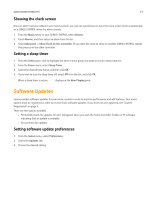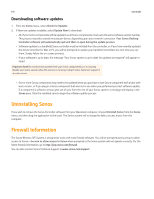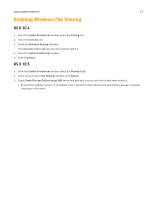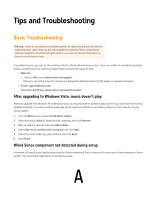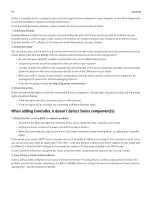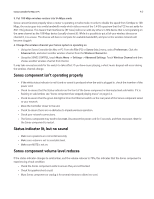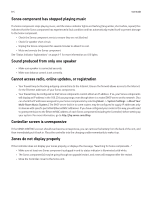Sonos Controller for PC User Guide - Page 102
Sonos component isn't operating properly, Status indicator lit, but no sound
 |
View all Sonos Controller for PC manuals
Add to My Manuals
Save this manual to your list of manuals |
Page 102 highlights
Sonos Controller for Mac or PC A-3 3. Put 108 Mbps wireless routers into 54 Mbps mode Sonos cannot function properly when a router is operating in turbo mode. In order to double the speed from 54 Mbps to 108 Mbps, the router goes into a wide bandwidth mode which utilizes most of the 2.4 GHz spectrum that the FCC has set aside for 802.11b/g devices. This means that interference (RF noise) will occur with any other 2.4 GHz device that is not operating on the same channel as the 108 Mbps device (usually channel 6). While it is possible to put all of your wireless devices on channel 6, it is unwise. The devices will have to compete for available bandwidth, and your entire wireless network will become sluggish. 4. Change the wireless channel your Sonos system is operating on • Using the Sonos Controller for Mac or PC: From the File (PC) or Sonos (Mac) menu, select Preferences. Click the Advanced tab, and select another wireless channel from the Wireless Channel list. • Using the SONOS CONTROL, touch Music Menu -> Settings -> Advanced Settings. Touch Wireless Channel and then choose another wireless channel from the list. It may take several seconds for the switch to take effect. If you have music playing, a short music dropout will occur during the wireless channel change. Sonos component isn't operating properly • If the white status indicator is not lit and no sound is produced when the unit is plugged in, check the insertion of the power cord. • Check to ensure that the Status indicator on the front of the Sonos component is illuminated and solid white. If it is flashing or solid amber, see "Sonos component has stopped playing music" on page A-4. • Check to ensure that the green link light is lit on the Ethernet switch on the rear panel of the Sonos component wired to your network. • Move the Controller closer to the unit. • Check to ensure there are no obstacles to impede wireless operation. • Check your network connections. • The Sonos component may need to be reset. Disconnect the power cord for 5 seconds, and then reconnect. Wait for the Sonos component to restart. Status indicator lit, but no sound • Make sure speakers are connected securely. • Make sure volume is set to a suitable level. • Make sure MUTE is not on. Sonos component volume level reduces If the status indicator changes to solid amber, and the volume reduces to 75%, this indicates that the Sonos component is experiencing a fault condition. • Check the Sonos component vents to ensure they are not blocked. • Check for speaker short circuit. • Mute Sonos component or unplug it for several minutes to allow it to cool.