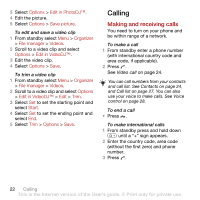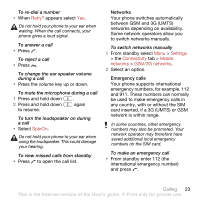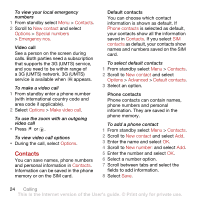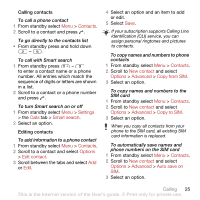Sony Ericsson C702 User Guide - Page 22
Camera printing, Pictures, Media, Photo, Cam. album, Options, To blog, Publish, Video, Contacts, Go
 |
View all Sony Ericsson C702 manuals
Add to My Manuals
Save this manual to your list of manuals |
Page 22 highlights
To send camera pictures to a blog 1 From standby select Menu > Media > Photo > Cam. album. 2 Scroll to a month and a picture. Select View. 3 Select Options > Send > To blog. 4 Enter a title and text and select OK. 5 Select Publish. To send video clips to a blog 1 From standby select Menu > Media > Video. 2 Scroll to a video clip. 3 Select Options > Send > To blog. 4 Enter a title and text and select OK. 5 Select Publish. To go to a blog address from contacts 1 From standby select Menu > Contacts. 2 Scroll to a contact and select a Web address. 3 Select Go to. Camera printing You can print camera pictures using the USB cable connected to a compatible printer. You can also print using a Bluetooth compatible printer. To print camera pictures using the USB cable 1 From standby select Menu > Media > Photo > Cam. album. 2 Scroll to a month and a picture. 3 Select Options > Print. 4 Select an option. 5 Connect the USB cable to the phone. 6 Connect the USB cable to the printer. 7 Wait for feedback in the phone and select OK. 8 Enter printer settings, if required, and select Print. You should disconnect and re-connect the USB cable if there is a printer error. Pictures You can view and tag your pictures in Media. To view pictures in a slide show 1 From standby select Menu > Media > Photo > Cam. album. 2 Scroll to a month and a picture. Select View. 3 Select Options > Slide show. 4 Select a mood. 20 Imaging This is the Internet version of the User's guide. © Print only for private use.