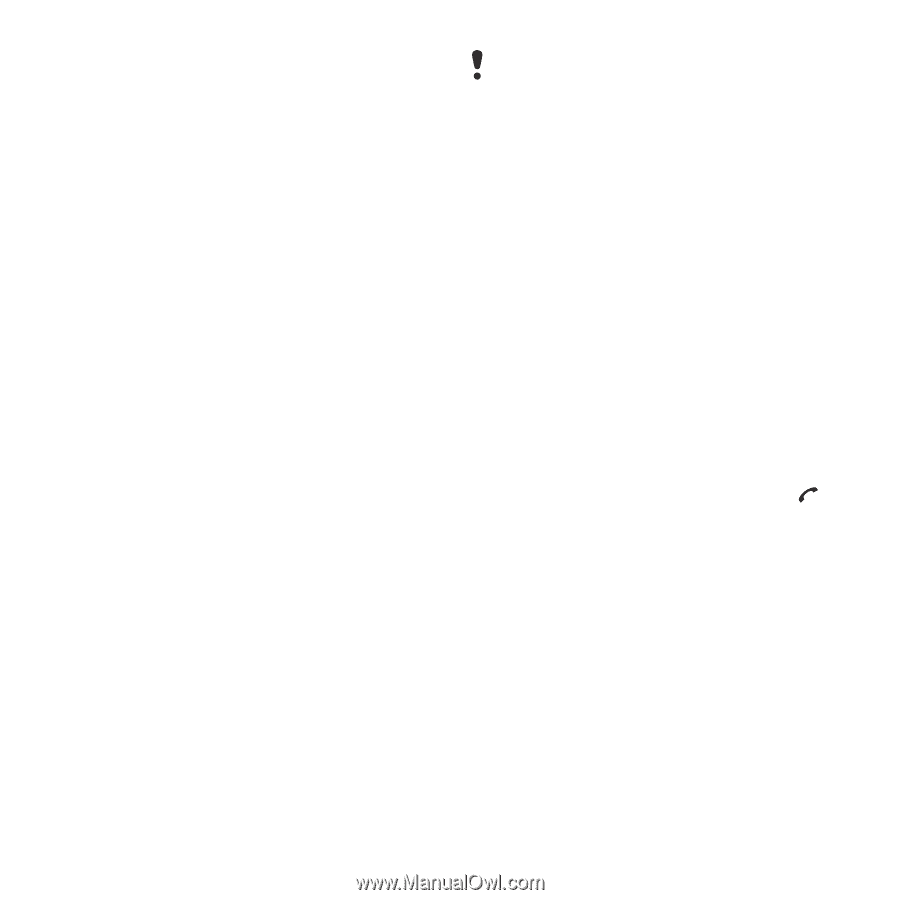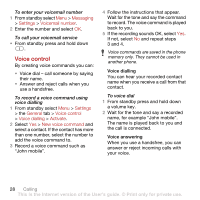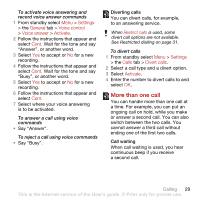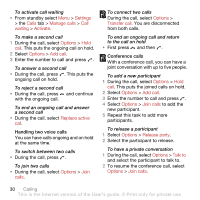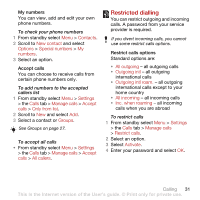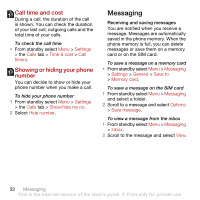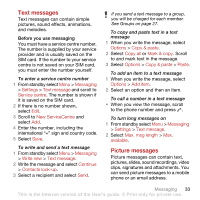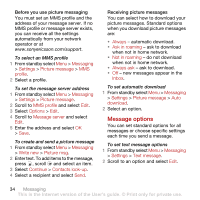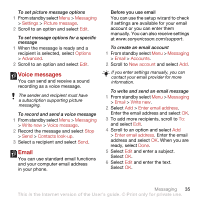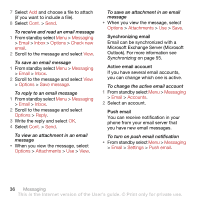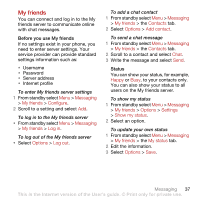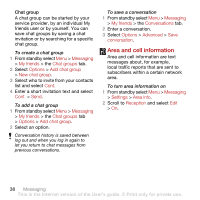Sony Ericsson C702 User Guide - Page 35
Text messages, Picture messages, to and mark text in the message.
 |
View all Sony Ericsson C702 manuals
Add to My Manuals
Save this manual to your list of manuals |
Page 35 highlights
Text messages Text messages can contain simple pictures, sound effects, animations, and melodies. Before you use messaging You must have a service centre number. The number is supplied by your service provider and is usually saved on the SIM card. If the number to your service centre is not saved on your SIM card, you must enter the number yourself. To enter a service centre number 1 From standby select Menu > Messaging > Settings > Text message and scroll to Service centre. The number is shown if it is saved on the SIM card. 2 If there is no number shown, select Edit. 3 Scroll to New ServiceCentre and select Add. 4 Enter the number, including the international "+" sign and country code. 5 Select Save. To write and send a text message 1 From standby select Menu > Messaging > Write new > Text message. 2 Write the message and select Continue > Contacts look-up. 3 Select a recipient and select Send. If you send a text message to a group, you will be charged for each member. See Groups on page 27. To copy and paste text in a text message 1 When you write the message, select Options > Copy & paste. 2 Select Copy all or Mark & copy. Scroll to and mark text in the message. 3 Select Options > Copy & paste > Paste. To add an item to a text message 1 When you write the message, select Options > Add item. 2 Select an option and then an item. To call a number in a text message • When you view the message, scroll to the phone number and press . To turn long messages on 1 From standby select Menu > Messaging > Settings > Text message. 2 Select Max. msg length > Max. available. Picture messages Picture messages can contain text, pictures, slides, sound recordings, video clips, signatures and attachments. You can send picture messages to a mobile phone or an email address. Messaging 33 This is the Internet version of the User's guide. © Print only for private use.