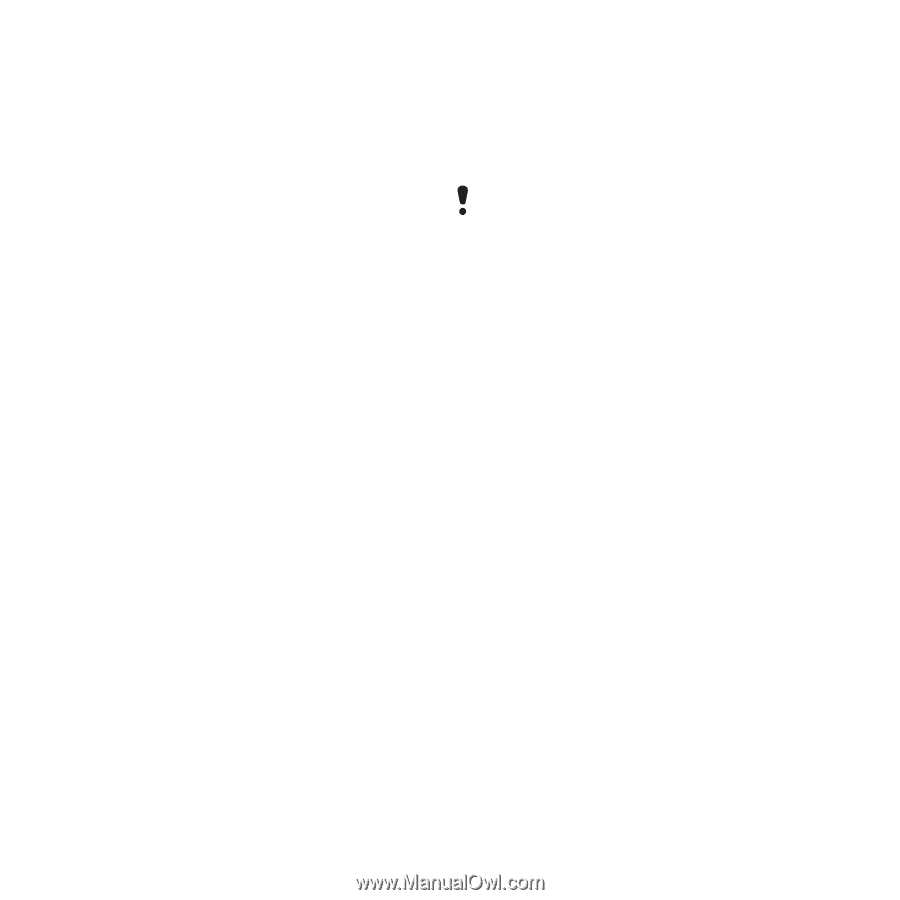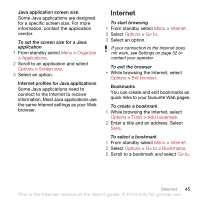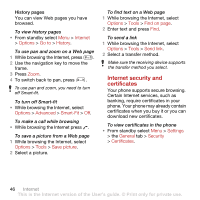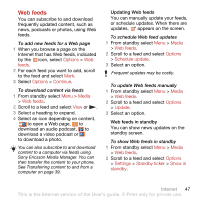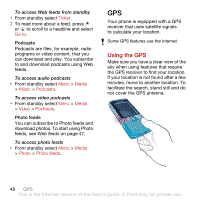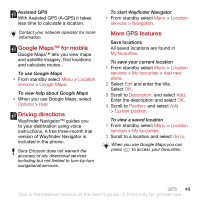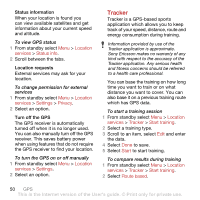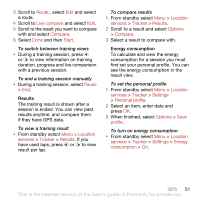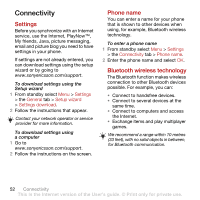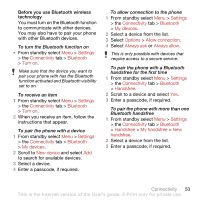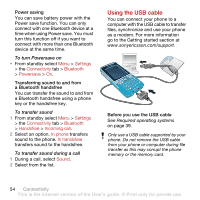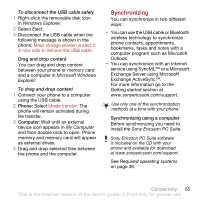Sony Ericsson C702 User Guide - Page 52
Tracker, Location, services, Status info, Settings, Privacy, Start training, Start, Route based - gps
 |
View all Sony Ericsson C702 manuals
Add to My Manuals
Save this manual to your list of manuals |
Page 52 highlights
Status information When your location is found you can view available satellites and get information about your current speed and altitude. To view GPS status 1 From standby select Menu > Location services > Status info. 2 Scroll between the tabs. Location requests External services may ask for your location. To change permission for external services 1 From standby select Menu > Location services > Settings > Privacy. 2 Select an option. Turn off the GPS The GPS receiver is automatically turned off when it is no longer used. You can also manually turn off the GPS receiver. This saves battery power when using features that do not require the GPS receiver to find your location. To turn the GPS on or off manually 1 From standby select Menu > Location services > Settings. 2 Select an option. Tracker Tracker is a GPS-based sports application which allows you to keep track of your speed, distance, route and energy consumption during training. Information provided by use of the Tracker application is approximate. Sony Ericsson makes no warranty of any kind with respect to the accuracy of the Tracker application. Any serious health and fitness concerns should be referred to a health care professional. You can base the training on how long time you want to train or on what distance you want to cover. You can also base it on a previous training route which has GPS data. To start a training session 1 From standby select Menu > Location services > Tracker > Start training. 2 Select a training type. 3 Scroll to an item, select Edit and enter the data. 4 Select Done to save. 5 Select Start to start training. To compare results during training 1 From standby select Menu > Location services > Tracker > Start training. 2 Select Route based. 50 GPS This is the Internet version of the User's guide. © Print only for private use.