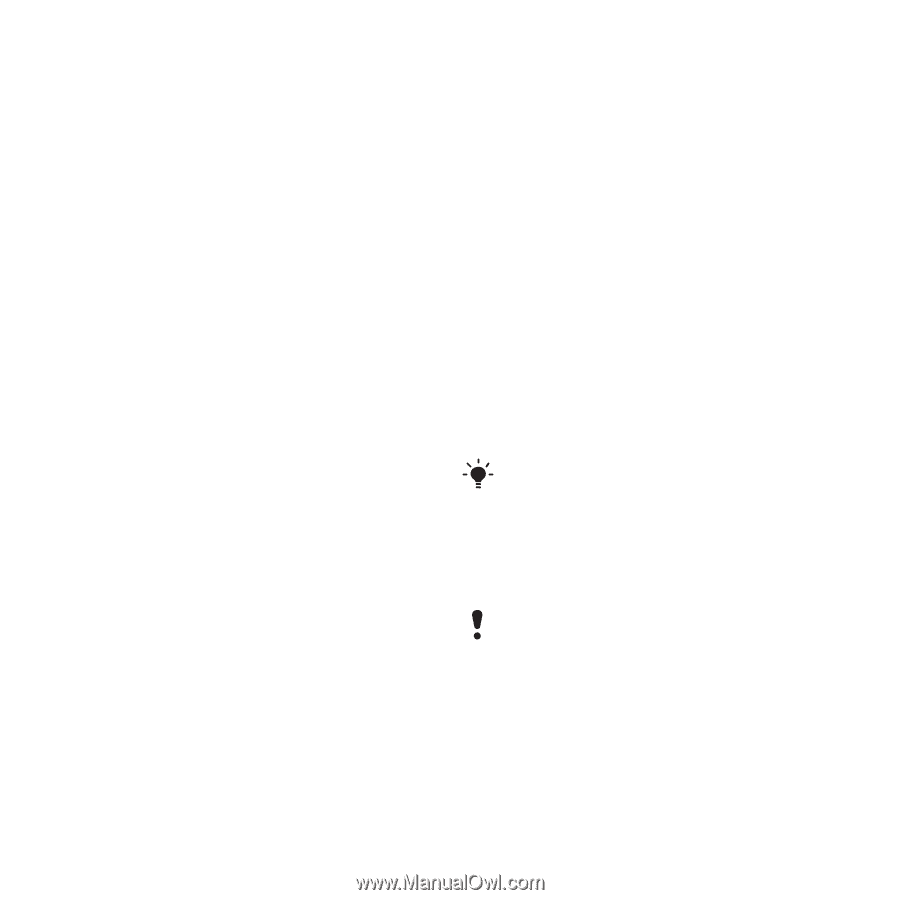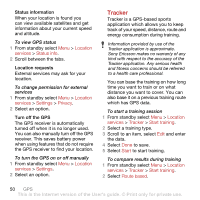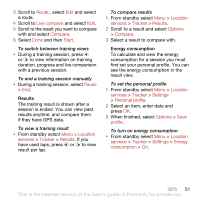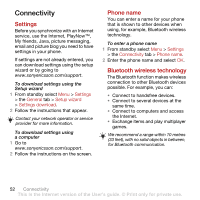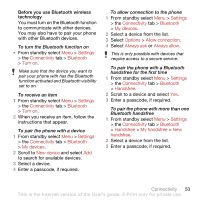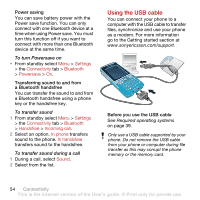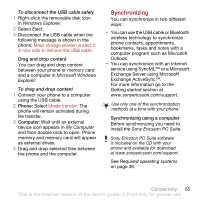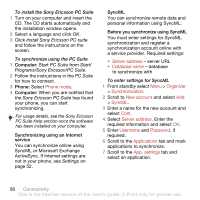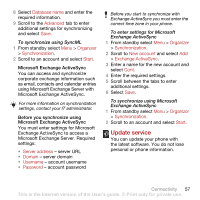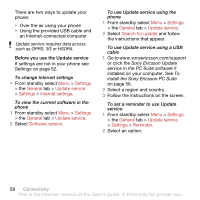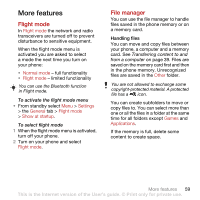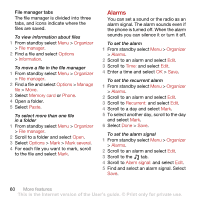Sony Ericsson C702 User Guide - Page 57
Synchronizing, Windows Explorer, Eject, Microsoft Windows, Explorer, My Computer - pc suite
 |
View all Sony Ericsson C702 manuals
Add to My Manuals
Save this manual to your list of manuals |
Page 57 highlights
To disconnect the USB cable safely 1 Right-click the removable disk icon in Windows Explorer. 2 Select Eject. 3 Disconnect the USB cable when the following message is shown in the phone: Mass storage session ended. It is now safe to remove the USB cable. Drag and drop content You can drag and drop content between your phone or memory card and a computer in Microsoft Windows Explorer. To drag and drop content 1 Connect your phone to a computer using the USB cable. 2 Phone: Select Media transfer. The phone will remain activated during file transfer. 3 Computer: Wait until an external device icon appears in My Computer and then double click to open. Phone memory and memory card will appear as external drives. 4 Drag and drop selected files between the phone and the computer. Synchronizing You can synchronize in two different ways: • You can use the USB cable or Bluetooth wireless technology to synchronize phone contacts, appointments, bookmarks, tasks and notes with a computer program such as Microsoft Outlook. • You can synchronize with an Internet service using SyncML™ or a Microsoft Exchange Server using Microsoft Exchange ActiveSync™. For more information go to the Getting started section at www.sonyericsson.com/support. Use only one of the synchronization methods at a time with your phone. Synchronizing using a computer Before synchronizing you need to install the Sony Ericsson PC Suite. Sony Ericsson PC Suite software is included on the CD with your phone and available for download at www.sonyericsson.com/support. See Required operating systems on page 39. Connectivity 55 This is the Internet version of the User's guide. © Print only for private use.