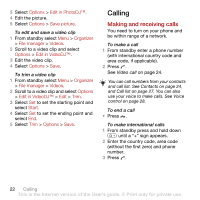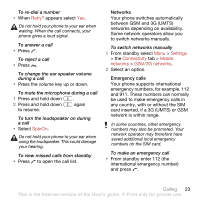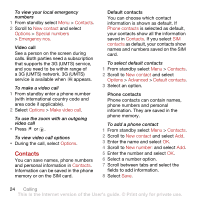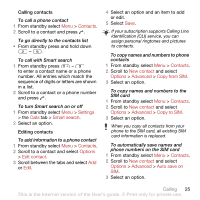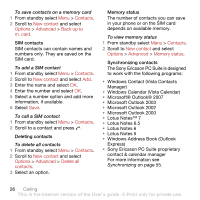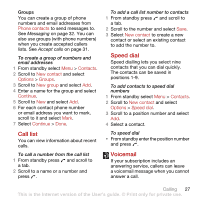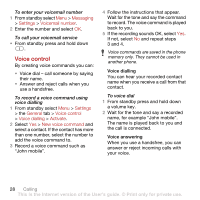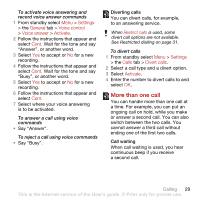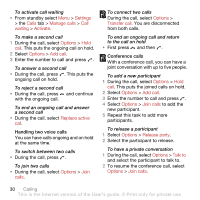Sony Ericsson C702 User Guide - Page 27
Contacts, Settings, Calls, Smart search, Options, Edit contact, New contact, Advanced, Copy from SIM
 |
View all Sony Ericsson C702 manuals
Add to My Manuals
Save this manual to your list of manuals |
Page 27 highlights
Calling contacts To call a phone contact 1 From standby select Menu > Contacts. 2 Scroll to a contact and press . To go directly to the contacts list • From standby press and hold down - . To call with Smart search 1 From standby press - to enter a contact name or a phone number. All entries which match the sequence of digits or letters are shown in a list. 2 Scroll to a contact or a phone number and press . To turn Smart search on or off 1 From standby select Menu > Settings > the Calls tab > Smart search. 2 Select an option. Editing contacts To add information to a phone contact 1 From standby select Menu > Contacts. 2 Scroll to a contact and select Options > Edit contact. 3 Scroll between the tabs and select Add or Edit. 4 Select an option and an item to add or edit. 5 Select Save. If your subscription supports Calling Line Identification (CLI) service, you can assign personal ringtones and pictures to contacts. To copy names and numbers to phone contacts 1 From standby select Menu > Contacts. 2 Scroll to New contact and select Options > Advanced > Copy from SIM. 3 Select an option. To copy names and numbers to the SIM card 1 From standby select Menu > Contacts. 2 Scroll to New contact and select Options > Advanced > Copy to SIM. 3 Select an option. When you copy all contacts from your phone to the SIM card, all existing SIM card information is replaced. To automatically save names and phone numbers on the SIM card 1 From standby select Menu > Contacts. 2 Scroll to New contact and select Options > Advanced > Auto save on SIM. 3 Select an option. Calling 25 This is the Internet version of the User's guide. © Print only for private use.