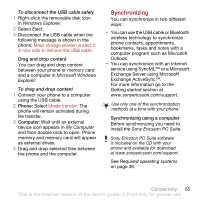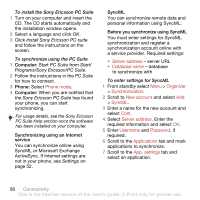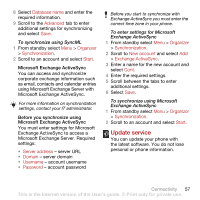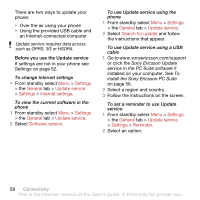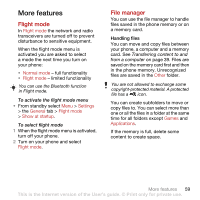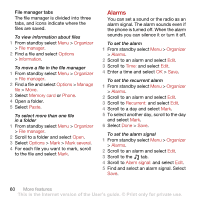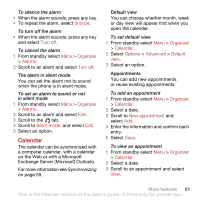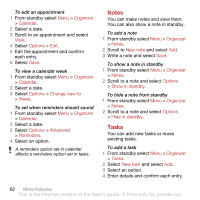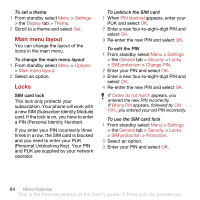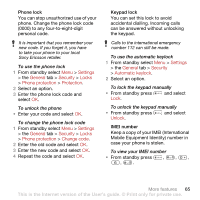Sony Ericsson C702 User Guide - Page 62
Alarms, Organizer, File manager, Options, Information, Manage, Memory card, Phone, Paste, Mark several
 |
View all Sony Ericsson C702 manuals
Add to My Manuals
Save this manual to your list of manuals |
Page 62 highlights
File manager tabs The file manager is divided into three tabs, and icons indicate where the files are saved. To view information about files 1 From standby select Menu > Organizer > File manager. 2 Find a file and select Options > Information. To move a file in the file manager 1 From standby select Menu > Organizer > File manager. 2 Find a file and select Options > Manage file > Move. 3 Select Memory card or Phone. 4 Open a folder. 5 Select Paste. To select more than one file in a folder 1 From standby select Menu > Organizer > File manager. 2 Scroll to a folder and select Open. 3 Select Options > Mark > Mark several. 4 For each file you want to mark, scroll to the file and select Mark. Alarms You can set a sound or the radio as an alarm signal. The alarm sounds even if the phone is turned off. When the alarm sounds you can silence it or turn it off. To set the alarm 1 From standby select Menu > Organizer > Alarms. 2 Scroll to an alarm and select Edit. 3 Scroll to Time: and select Edit. 4 Enter a time and select OK > Save. To set the recurrent alarm 1 From standby select Menu > Organizer > Alarms. 2 Scroll to an alarm and select Edit. 3 Scroll to Recurrent: and select Edit. 4 Scroll to a day and select Mark. 5 To select another day, scroll to the day and select Mark. 6 Select Done > Save. To set the alarm signal 1 From standby select Menu > Organizer > Alarms. 2 Scroll to an alarm and select Edit. 3 Scroll to the tab. 4 Scroll to Alarm signal: and select Edit. 5 Find and select an alarm signal. Select Save. 60 More features This is the Internet version of the User's guide. © Print only for private use.