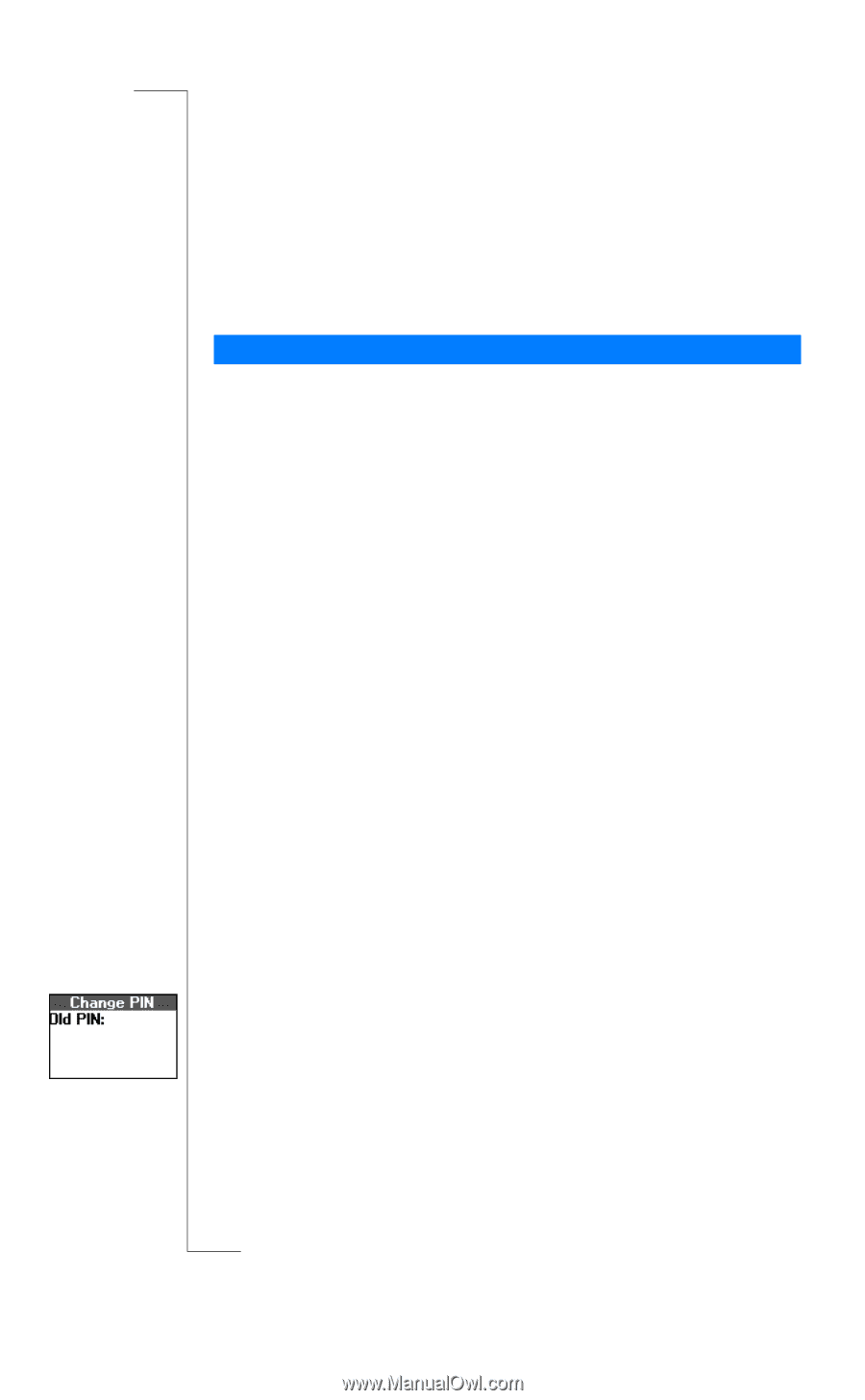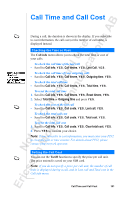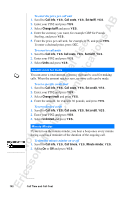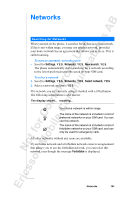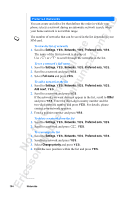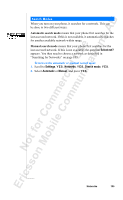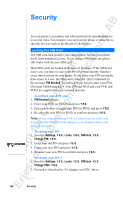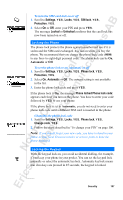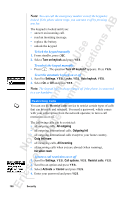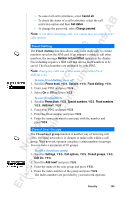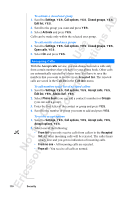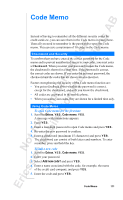Sony Ericsson R520m User Guide - Page 106
Security
 |
View all Sony Ericsson R520m manuals
Add to My Manuals
Save this manual to your list of manuals |
Page 106 highlights
Security EricssonNoMtofboilreCCoommmmerucniiaclatUisoens AB You can protect your phone and subscription from unauthorized use in several ways. For example, you can lock the phone or subscribe to specific services such as the Restrict Calls service. Locking the SIM Card The SIM card lock protects your subscription, but not your phone itself, from unauthorized use. If you change SIM cards, the phone still works with the new SIM card. Most SIM cards are locked at the time of purchase. If the SIM card lock is on, you have to enter your PIN (Personal Identity Number) every time you turn on your phone. If you enter your PIN incorrectly three times in a row, the SIM card is blocked. This is indicated by the message PIN blocked. To unblock it you need to enter your PUK (Personal Unblocking Key). Your PIN and PIN2 and your PUK and PUK2 are supplied by your network operator. To unblock your SIM card 1. PIN blocked appears. 2. Enter your PUK (or PUK2) and press Y E S . 3. Enter a new four- to eight-digit PIN (or PIN2) and press Y E S . 4. Re-enter the new PIN (or PIN2) to confirm and press Y E S . Note: If you enter the wrong PUK ten times in a row, your card is permanently blocked. If this happens, you should contact your network operator. To change your PIN 1. Scroll to Settings, Y E S , Locks, Y ES , SIM lock, Y E S , Change PIN, Y E S . 2. Enter your old PIN and press Y E S . 3. Enter your new PIN and press Y E S . 4. Re-enter your new PIN to confirm and press Y E S . To change your PIN 2 1. Scroll to Settings, Y E S , Locks, Y ES , SIM lock, Y E S , Change PIN2, Y E S . 2. Proceed as described in "To change your PIN" above. 106 Security