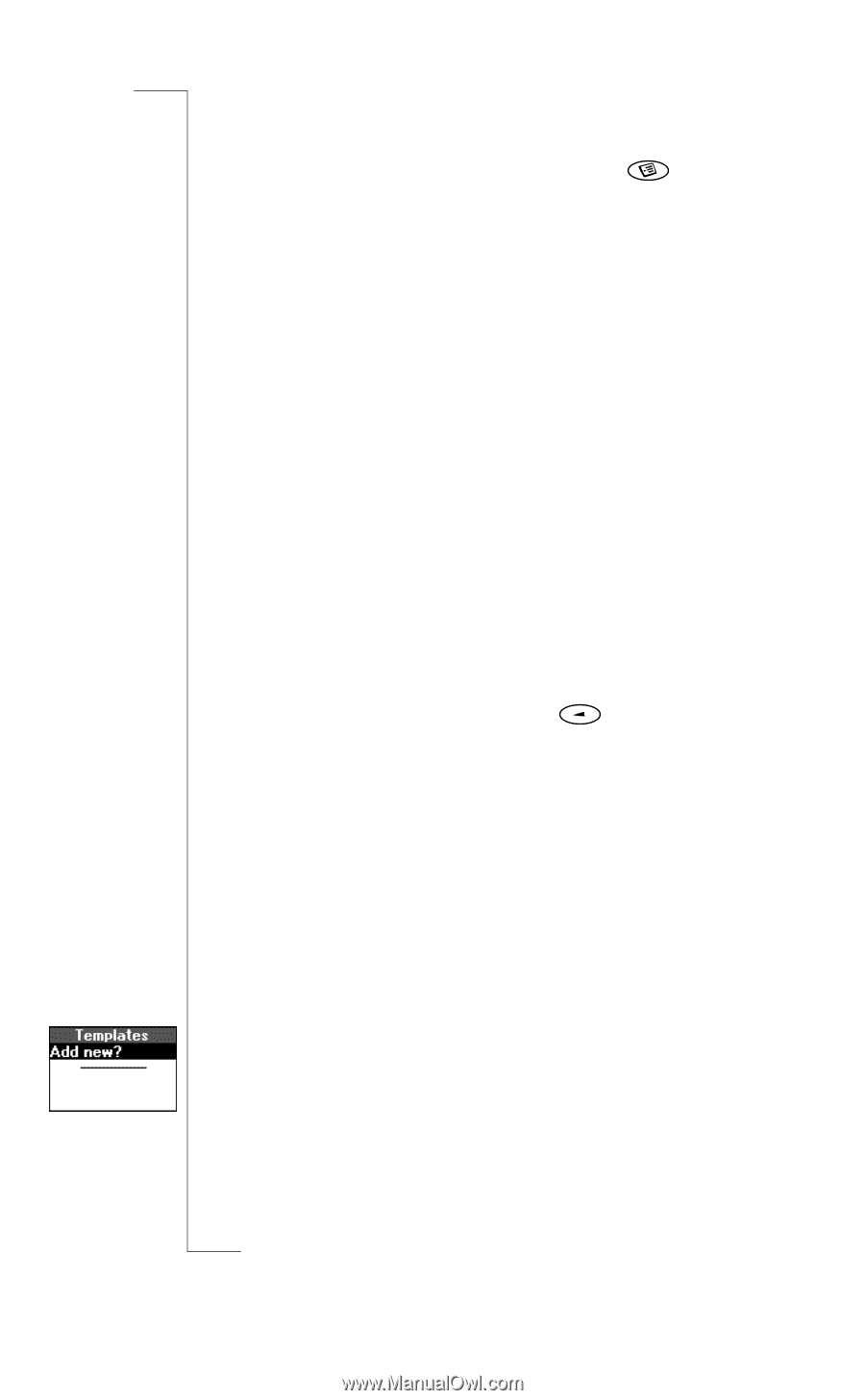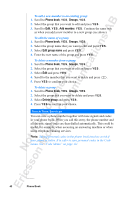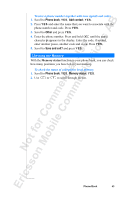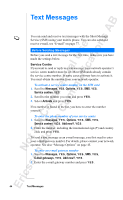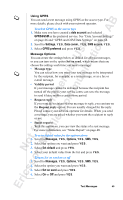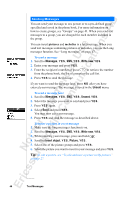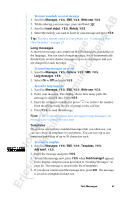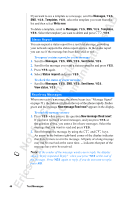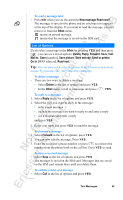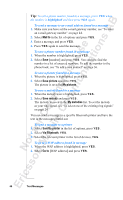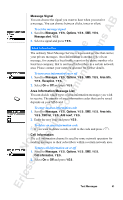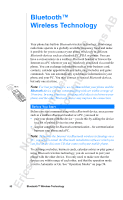Sony Ericsson R520m User Guide - Page 47
Long messages, Templates
 |
View all Sony Ericsson R520m manuals
Add to My Manuals
Save this manual to your list of manuals |
Page 47 highlights
EricssonNoMtofboilreCCoommmmerucniiaclatUisoens AB To insert a melody in a text message 1. Scroll to Messages, Y E S, SMS, Y E S , Write new, Y E S . 2. While entering your message, press and hold . 3. Scroll to Insert object, Y E S , Melody, Y E S . 4. Select the melody you want to insert in your message and press Y E S . Tip: To edit a melody saved in your phone, see "Composing Your Own Melodies" on page 25. Long messages A short text message can contain up to 160 characters, depending on the language. You can send a longer message, but it is automatically divided into several shorter messages (up to six messages) and you are charged for each message. To turn long messages on or off 1. Scroll to Messages, Y E S, Options, Y E S , SMS, Y E S , Long messages, Y ES . 2. Select On or Off and press Y E S . To send a long message 1. Scroll to Messages, Y E S, SMS, Y E S , Write new, Y E S . 2. Enter your message. The display shows how many parts the message is divided into. Press Y E S . 3. Enter the recipient's number or press to retrieve the number from the phone book, the list of groups or the call list. 4. Press Y E S to send the message. Note: If the recipient's phone does not support long messages, the messages are received one at a time. Templates If you have one or more standard messages that you often use, you can save these as templates in your phone. You can save up to ten templates consisting of up to 30 characters each. To create a template 1. Scroll to Messages, Y E S, SMS, Y E S , Templates, Y E S , Add new?, Y E S . 2. Enter the message and press Y E S . 3. To send the message now, press Y ES when Send message? appears in the display, and proceed as described in "Sending Messages" on page 46. The message is saved in the list of templates. 4. If you do not want to send the message now, press N O . The message is saved as a template for later use. Text Messages 47