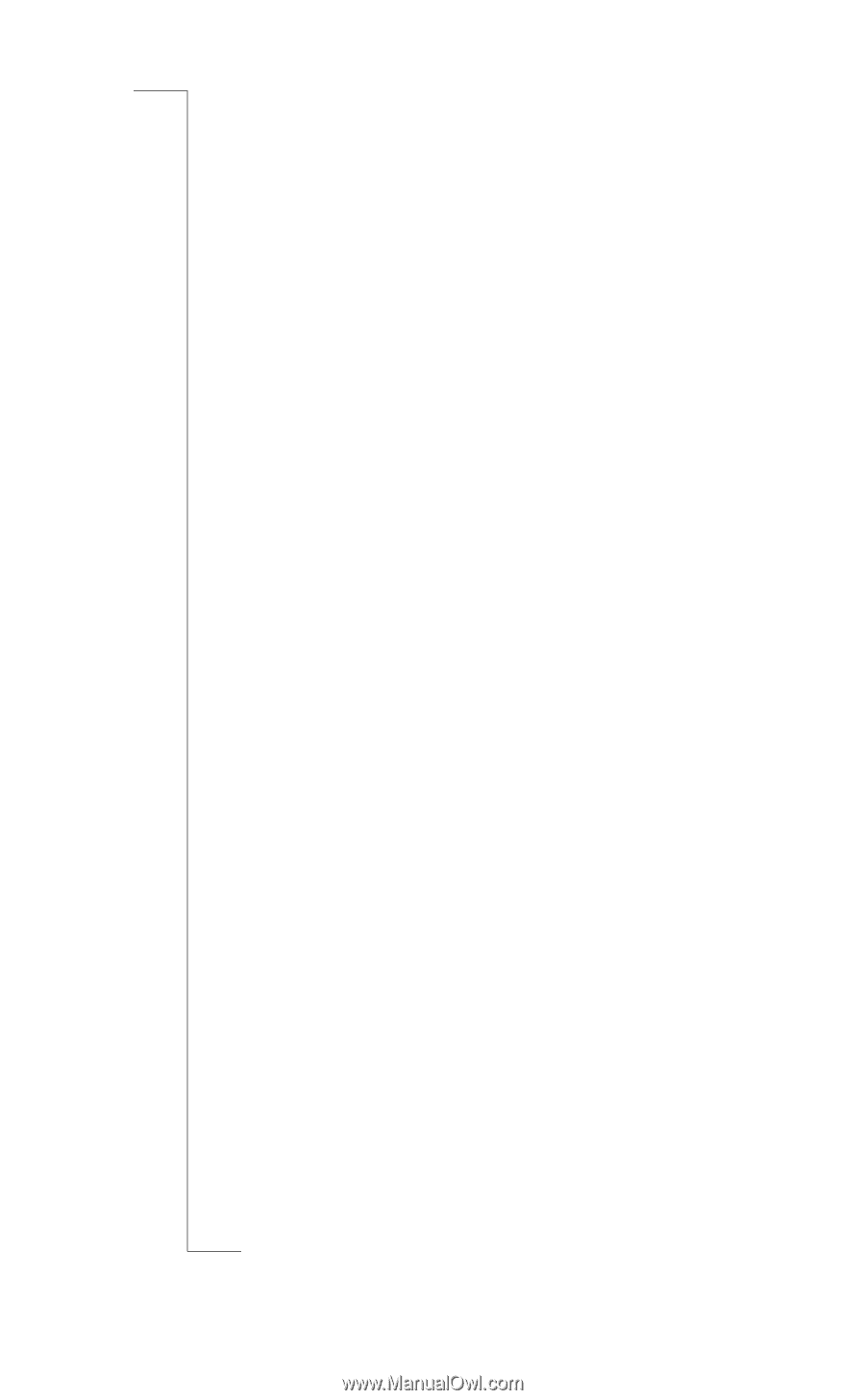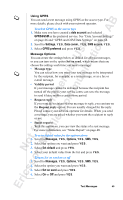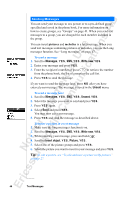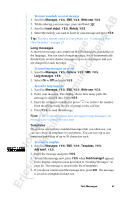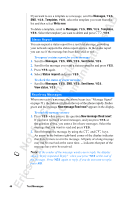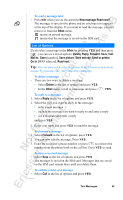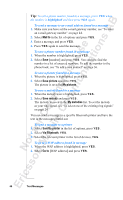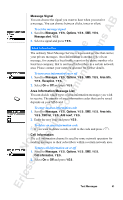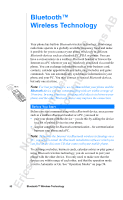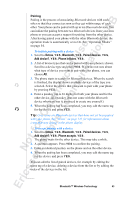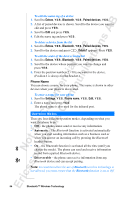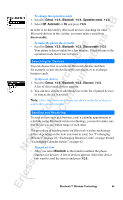Sony Ericsson R520m User Guide - Page 50
Mail to, Save picture, My pictures, Save melody, My melodies, Send to printer, Via Bluetooth, Go
 |
View all Sony Ericsson R520m manuals
Add to My Manuals
Save this manual to your list of manuals |
Page 50 highlights
EricssonNoMtofboilreCCoommmmerucniiaclatUisoens AB Tip: To call a phone number found in a message, press Y E S when the number is highlighted and then press Y E S again. To send a message to an e-mail address found in a message 1. Make sure you have set the e-mail gateway number, see "To enter an e-mail gateway number" on page 44. 2. Select Mail to in the list of options and press Y E S . 3. Enter a message and press Y E S . 4. Press Y E S again to send the message. To save a phone number found in a message 1. When the number is highlighted, press Y E S . 2. Select Save [number] and press Y E S . You can now find the number in a list of unsaved numbers. To add the number to the phone book, see "To add a new contact" on page 36. To save a picture found in a message 1. When the picture is highlighted, press Y E S . 2. Select Save picture and press Y E S . The picture is saved in My pictures. To save a melody found in a message 1. When the melody icon is highlighted, press Y E S . 2. Select Save melody and press Y E S . The melody is saved in the My melodies list. To set the melody as your ring signal, see "To select one of the existing ring signals" on page 24. You can send a message to a specific Bluetooth printer and have the text in the message printed out. To send a message to a printer 1. Select Send to printer in the list of options, press Y ES . 2. Select Via Bluetooth, Y E S . 3. Select the relevant printer in the list of devices, Y E S . To go to a WAP address found in message 1. When the WAP address is highlighted, press Y E S . 2. Select Go to [WAP address] and press Y E S . 50 Text Messages