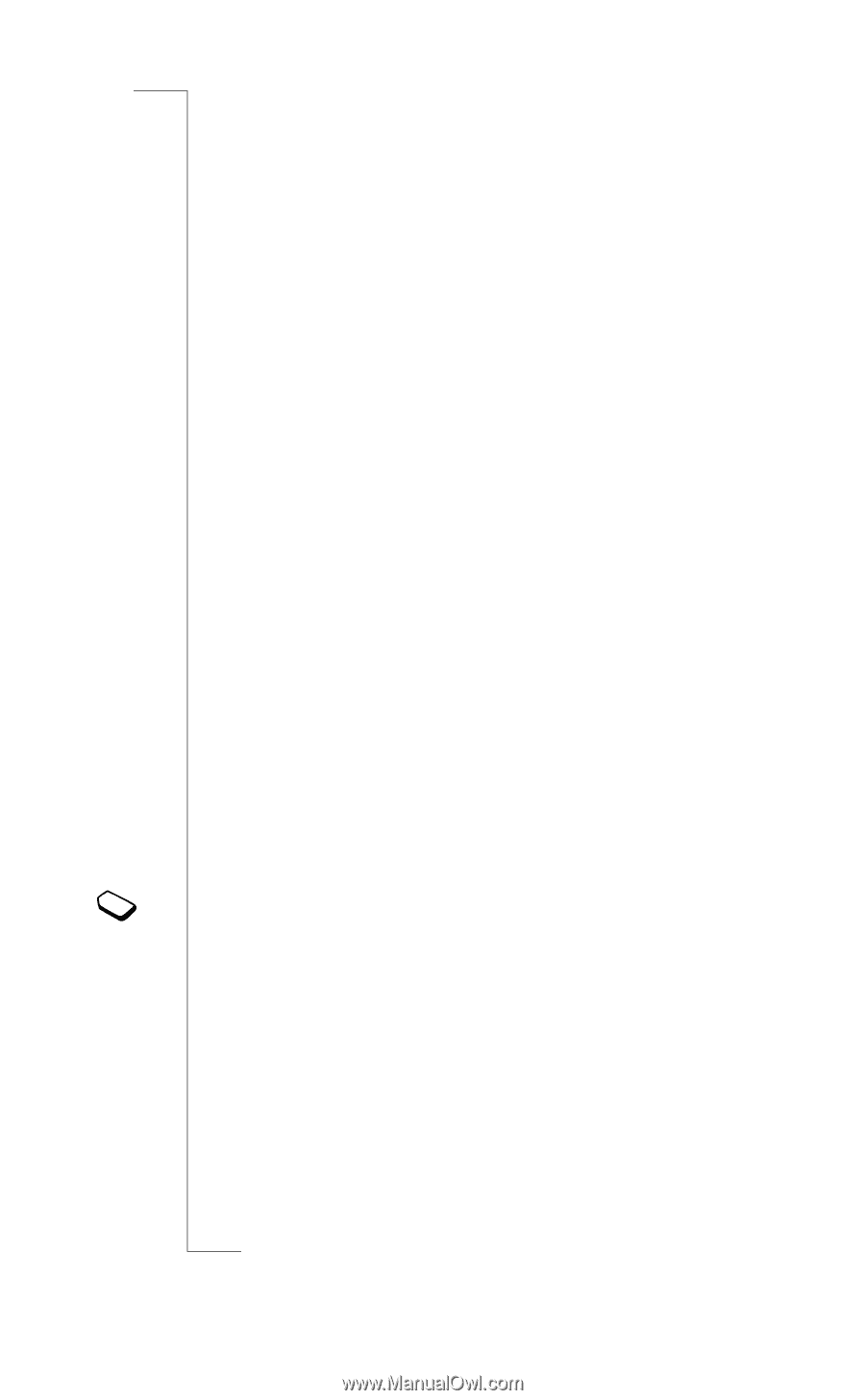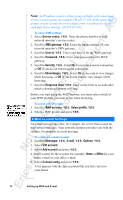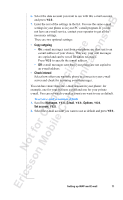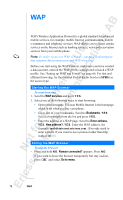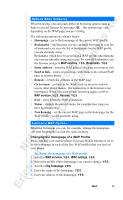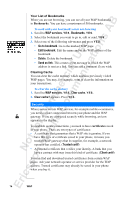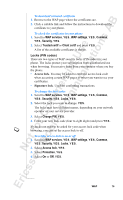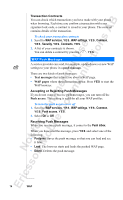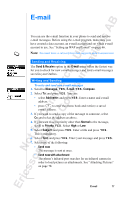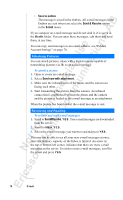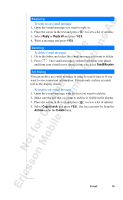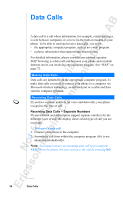Sony Ericsson R520m User Guide - Page 75
WAP services, WAP settings, Common, Security, Trusted certif, Client certif, Locks, Change PIN,
 |
View all Sony Ericsson R520m manuals
Add to My Manuals
Save this manual to your list of manuals |
Page 75 highlights
EricssonNoMtofboilreCCoommmmerucniiaclatUisoens AB To download a trusted certificate 1. Browse to the WAP page where the certificates are. 2. Click a suitable link and follow the instructions to download the certificate to your phone. To check the certificates in your phone 1. Scroll to WAP services, Y E S , WAP settings, Y E S , Common, Y E S , Security, Y E S . 2. Select Trusted certif or Client certif and press Y E S . A list of the available certificates is shown. Locks (PIN codes) There are two types of WAP security locks (PIN codes) in your phone. The locks protect your subscription from unauthorized use when browsing. You receive them from your operator when you buy the phone. • Access lock. You may be asked to enter the access lock code when accessing certain WAP pages or when you want to see your certificates. • Signature lock. Used for confirming transactions. To change the lock codes 1. Scroll to WAP services, Y E S , WAP settings, Y E S , Common, Y E S , Security, Y E S , Locks, Y E S . 2. Select the lock you want to change, Y ES . The locks may have different names, depending on your network operator or your service provider. 3. Select Change PIN, Y E S . 4. Enter your new lock code (four to eight digits) and press Y E S . If you do not want to be asked for your access lock code when browsing, you can set the access lock to off. To set the access lock to on or off 1. Scroll to WAP services, Y E S , WAP settings, Y E S , Common, Y E S , Security, Y E S , Locks, Y E S . 2. Select Access lock, Y E S . 3. Select Protection, Y E S . 4. Select On or Off, Y E S . WAP 75