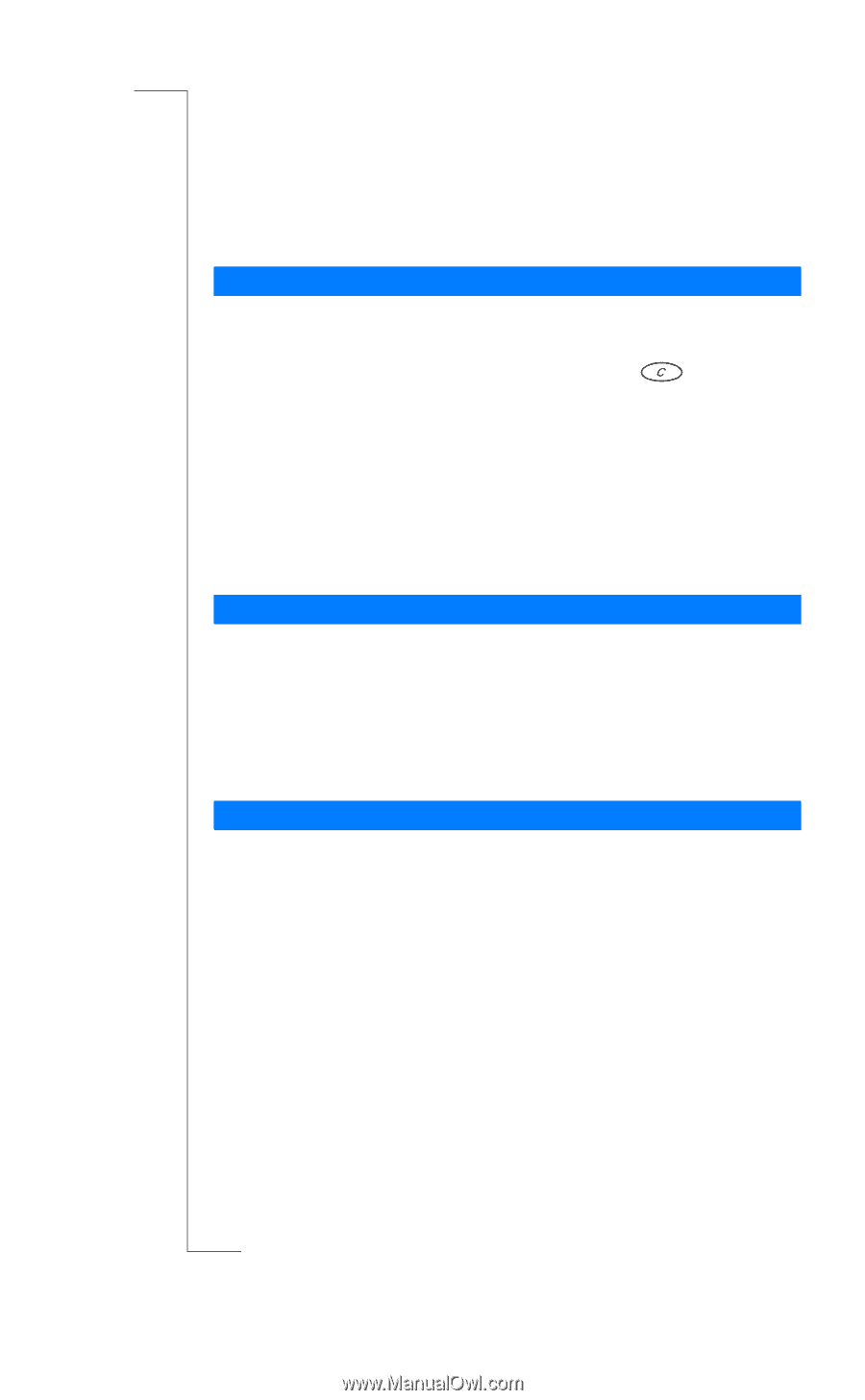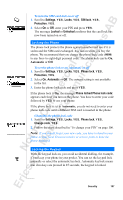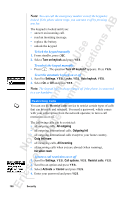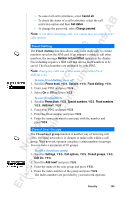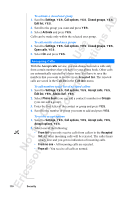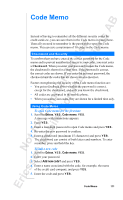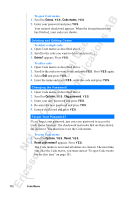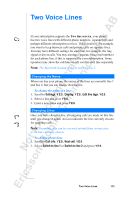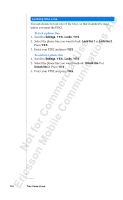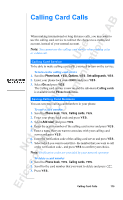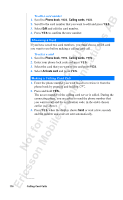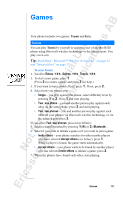Sony Ericsson R520m User Guide - Page 112
Extras, Code memo, Delete?, Options, Chg password, Reset, Reset code memo?
 |
View all Sony Ericsson R520m manuals
Add to My Manuals
Save this manual to your list of manuals |
Page 112 highlights
EricssonNoMtofboilreCCoommmmerucniiaclatUisoens AB To open Code memo 1. Scroll to Extras, Y E S , Code memo, Y E S . 2. Enter your password and press Y E S . Your entered checkword appears. When the decryption process has finished, your codes are shown. Deleting and Editing Codes To delete a single code 1. Open Code memo as described above. 2. Scroll to the code you want to delete and press . 3. Delete? appears. Press Y E S . To edit a code 1. Open Code memo as described above. 2. Scroll to the code you want to edit and press Y E S . Press Y E S again. 3. Select Edit and press Y E S . 4. Enter the name and press Y ES , enter the code and press Y E S . Changing the Password 1. Open Code memo as described above. 2. Scroll to Options, Y E S , Chg password, Y E S . 3. Enter your new password and press Y E S . 4. Re-enter the new password and press Y E S . 5. Enter a checkword and press Y E S . Forgot Your Password? If you forget your password, just enter any password to access the Code memo function. The checkword and codes that are then shown are incorrect. You must now reset the Code memo. To reset Code memo 1. Scroll to Options, Y E S , Reset, Y E S . 2. Reset code memo? appears. Press Y E S . The Code memo is reset and all entries are cleared. The next time you enter the Code memo, you must start at "To open Code memo for the first time" on page 111. 112 Code Memo