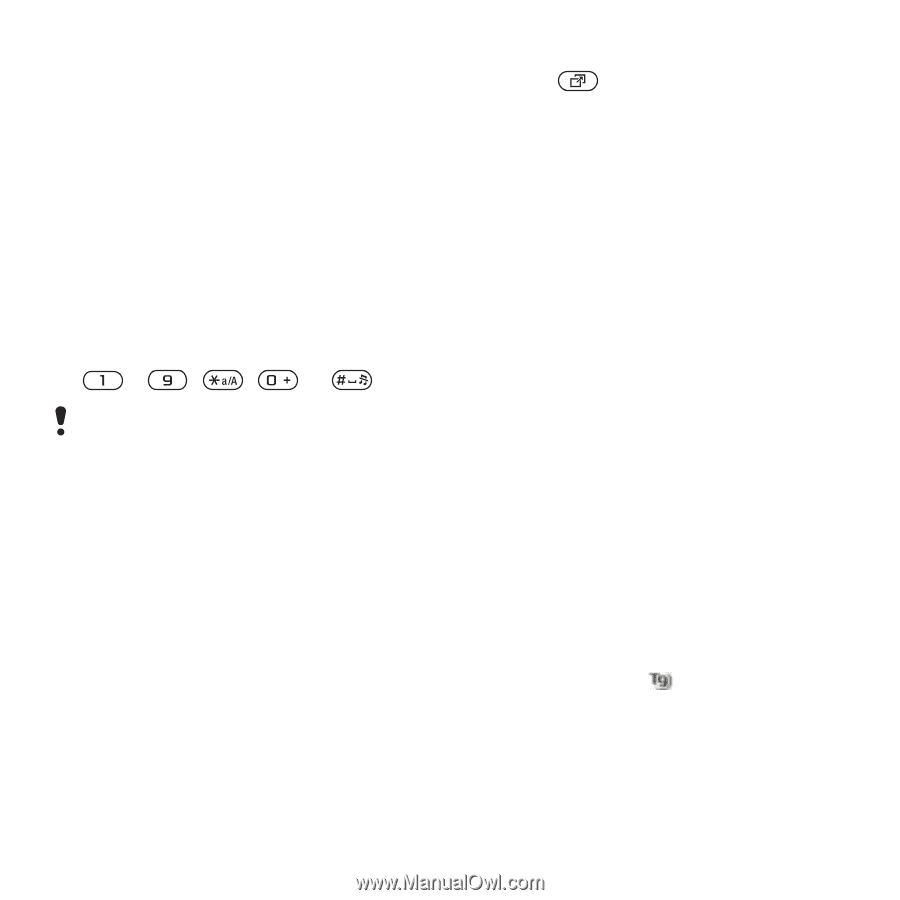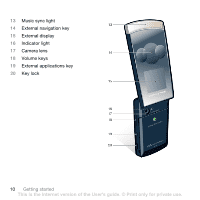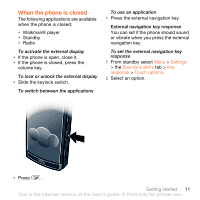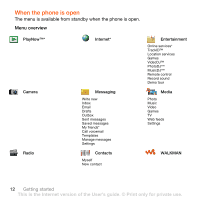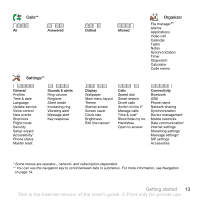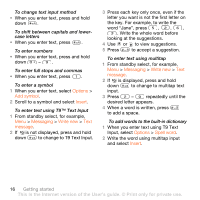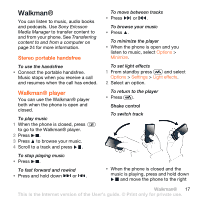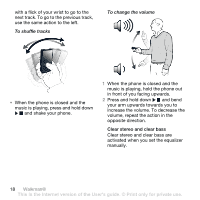Sony Ericsson W980 User Guide - Page 17
Memory, Phone language, Entering text, T9™ Text Input
 |
View all Sony Ericsson W980 manuals
Add to My Manuals
Save this manual to your list of manuals |
Page 17 highlights
To edit a navigation key shortcut 1 From standby select Menu > Settings > the General tab > Shortcuts. 2 Scroll to an option and select Edit. 3 Scroll to a menu option and select Shortc. Main menu shortcuts Menu numbering starts from the top left icon and moves across and then down row by row. To go directly to a main menu • From standby select Menu and press - , , or . The Main menu layout must be set to Grid. See To change the main menu layout on page 63. Activity menu The activity menu gives you quick access to: • New events - missed calls and new messages. • Running apps - applications that are running in the background. • My shortcuts - add your favourite functions to access them quickly. • Internet - quick access to the Internet. To open the activity menu • Press . Memory You can save content in the phone memory and on the SIM card. Images, text messages, picture messages and contacts are saved in the phone memory. You can choose to save text messages, picture messages and contacts on the SIM card. You can transfer content between the phone and a computer. Phone language You can select a language to use in your phone. To change the phone language 1 From standby select Menu > Settings > the General tab > Language > Phone language. 2 Select an option. Entering text You can use multitap text input or T9™ Text Input to enter text. The T9 Text Input method uses a built-in dictionary. Getting started 15 This is the Internet version of the User's guide. © Print only for private use.