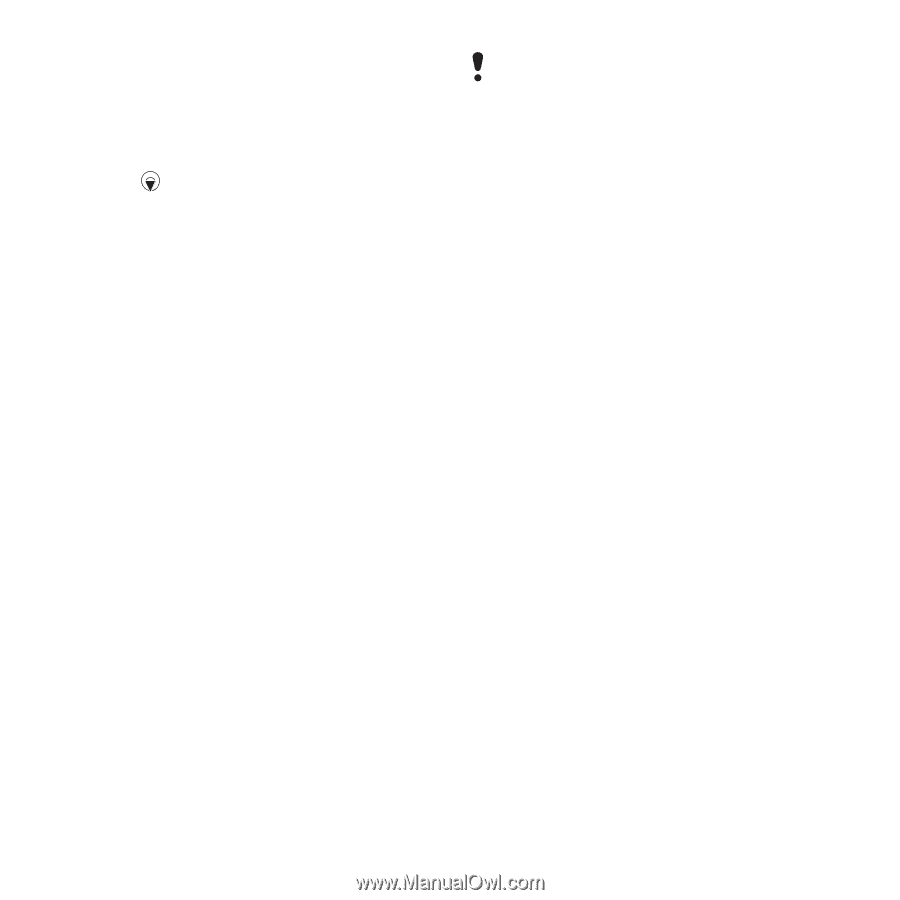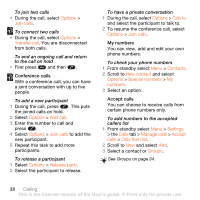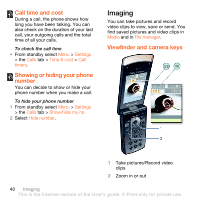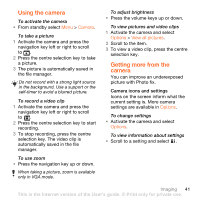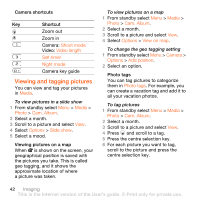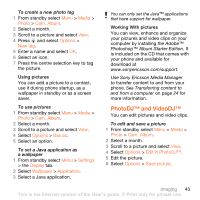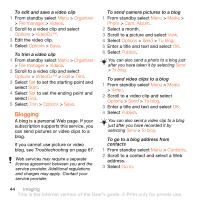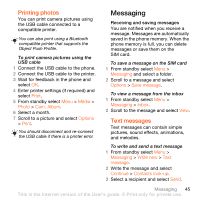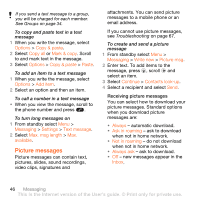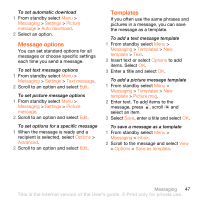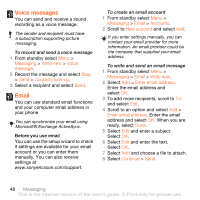Sony Ericsson W980 User Guide - Page 45
PhotoDJ™ and VideoDJ™, Media, Photo, Cam. Album, Options, New tag, Use as, Settings, Display
 |
View all Sony Ericsson W980 manuals
Add to My Manuals
Save this manual to your list of manuals |
Page 45 highlights
To create a new photo tag 1 From standby select Menu > Media > Photo > Cam. Album. 2 Select a month. 3 Scroll to a picture and select View. 4 Press and select Options > New tag. 5 Enter a name and select OK. 6 Select an icon. 7 Press the centre selection key to tag the picture. Using pictures You can add a picture to a contact, use it during phone startup, as a wallpaper in standby or as a screen saver. To use pictures 1 From standby select Menu > Media > Photo > Cam. Album. 2 Select a month. 3 Scroll to a picture and select View. 4 Select Options > Use as. 5 Select an option. To set a Java application as a wallpaper 1 From standby select Menu > Settings > the Display tab. 2 Select Wallpaper > Application. 3 Select a Java application. You can only set the Java™ applications that have support for wallpaper. Working With pictures You can view, enhance and organize your pictures and video clips on your computer by installing the Adobe™ Photoshop™ Album Starter Edition. It is included on the CD that comes with your phone and available for download at www.sonyericsson.com/support. Use Sony Ericsson Media Manager to transfer content to and from your phone. See Transferring content to and from a computer on page 24 for more information. PhotoDJ™ and VideoDJ™ You can edit pictures and video clips. To edit and save a picture 1 From standby select Menu > Media > Photo > Cam. Album. 2 Select a month. 3 Scroll to a picture and select View. 4 Select Options > Edit in PhotoDJ™. 5 Edit the picture. 6 Select Options > Save picture. Imaging 43 This is the Internet version of the User's guide. © Print only for private use.