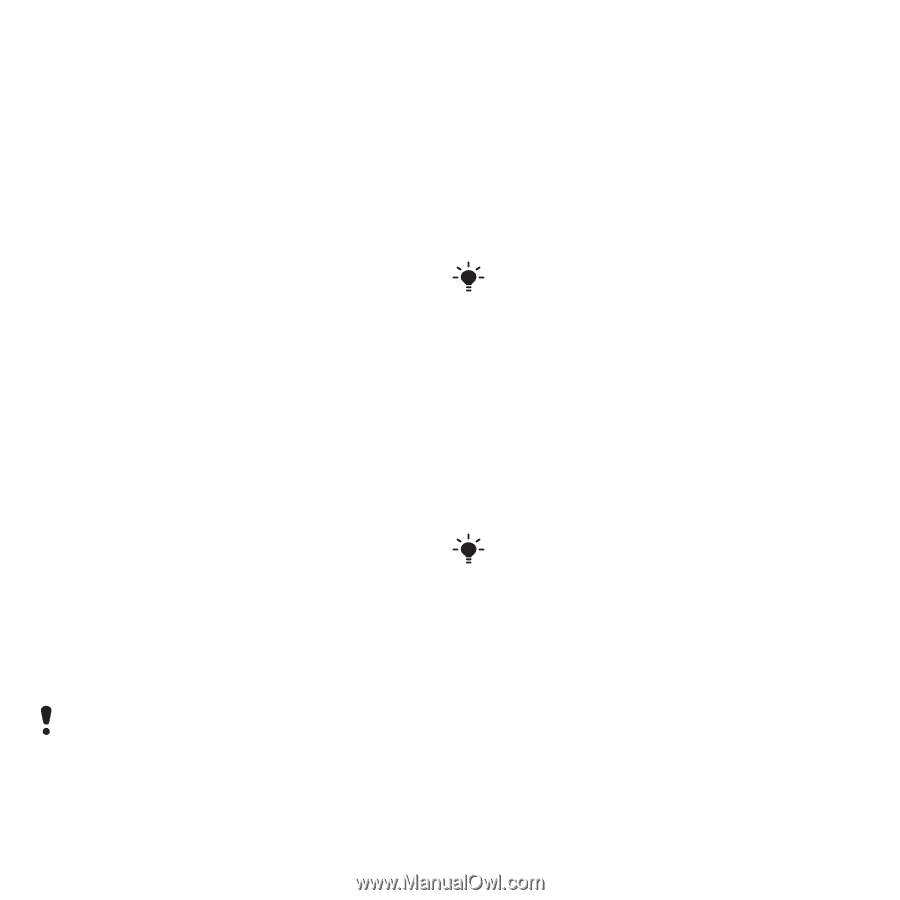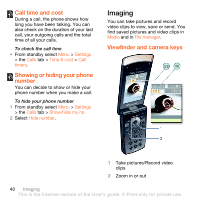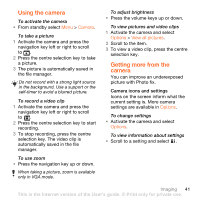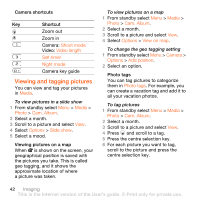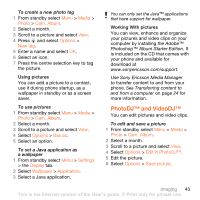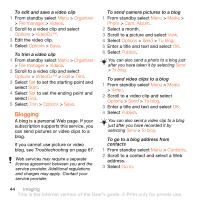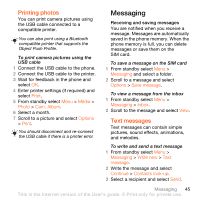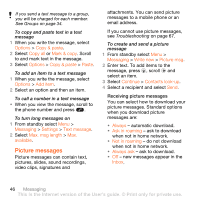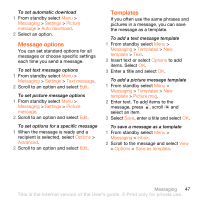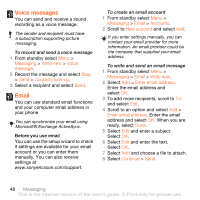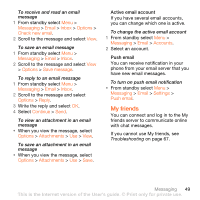Sony Ericsson W980 User Guide - Page 46
Blogging, Organizer, File manager, Videos, Options, Start, Media, Photo, Cam. Album, To blog, Publish
 |
View all Sony Ericsson W980 manuals
Add to My Manuals
Save this manual to your list of manuals |
Page 46 highlights
To edit and save a video clip 1 From standby select Menu > Organizer > File manager > Videos. 2 Scroll to a video clip and select Options > VideoDJ™. 3 Edit the video clip. 4 Select Options > Save. To trim a video clip 1 From standby select Menu > Organizer > File manager > Videos. 2 Scroll to a video clip and select Options > VideoDJ™ > Edit > Trim. 3 Select Set to set the starting point and select Start. 4 Select Set to set the ending point and select End. 5 Select Trim > Options > Save. Blogging A blog is a personal Web page. If your subscription supports this service, you can send pictures or video clips to a blog. If you cannot use picture or video blog, see Troubleshooting on page 67. Web services may require a separate license agreement between you and the service provider. Additional regulations and charges may apply. Contact your service provider. To send camera pictures to a blog 1 From standby select Menu > Media > Photo > Cam. Album. 2 Select a month. 3 Scroll to a picture and select View. 4 Select Options > Send > To blog. 5 Enter a title and text and select OK. 6 Select Publish. You can also send a photo to a blog just after you have taken it by selecting Send > To blog. To send video clips to a blog 1 From standby select Menu > Media > Video. 2 Scroll to a video clip and select Options > Send > To blog. 3 Enter a title and text and select OK. 4 Select Publish. You can also send a video clip to a blog just after you have recorded it by selecting Send > To blog. To go to a blog address from contacts 1 From standby select Menu > Contacts. 2 Scroll to a contact and select a Web address. 3 Select Go to. 44 Imaging This is the Internet version of the User's guide. © Print only for private use.