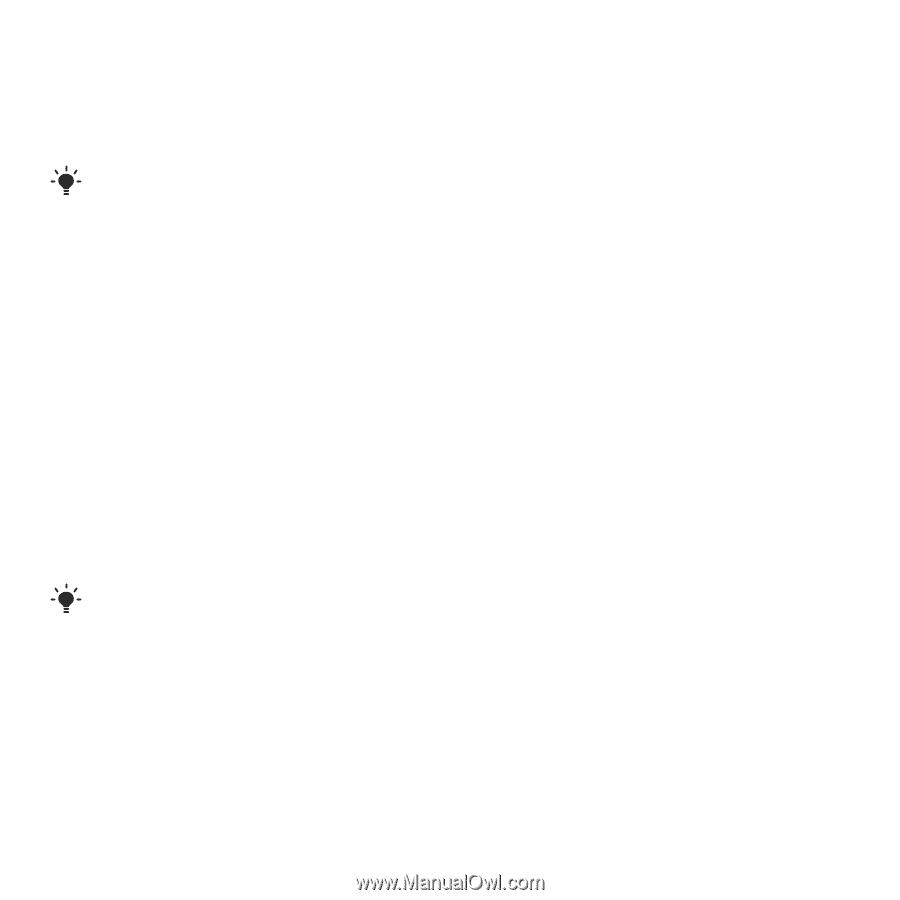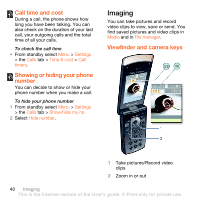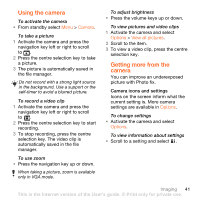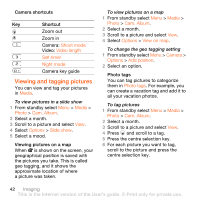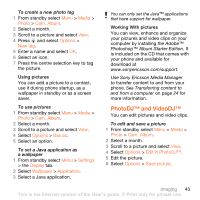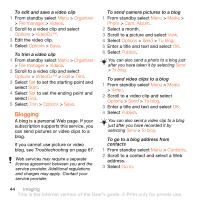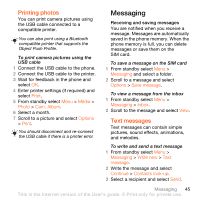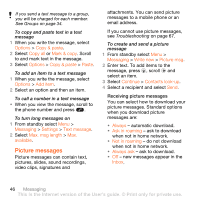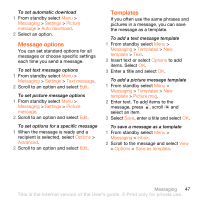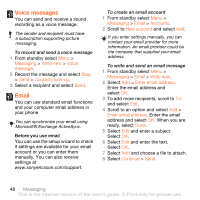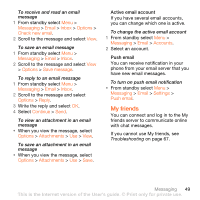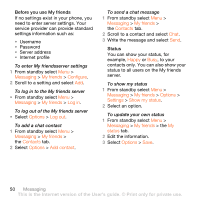Sony Ericsson W980 User Guide - Page 47
Printing photos, Messaging, Text messages
 |
View all Sony Ericsson W980 manuals
Add to My Manuals
Save this manual to your list of manuals |
Page 47 highlights
Printing photos You can print camera pictures using the USB cable connected to a compatible printer. You can also print using a Bluetooth compatible printer that supports the Object Push Profile. To print camera pictures using the USB cable 1 Connect the USB cable to the phone. 2 Connect the USB cable to the printer. 3 Wait for feedback in the phone and select OK. 4 Enter printer settings (if required) and select Print. 5 From standby select Menu > Media > Photo > Cam. Album. 6 Select a month. 7 Scroll to a picture and select Options > Print. You should disconnect and re-connect the USB cable if there is a printer error. Messaging Receiving and saving messages You are notified when you receive a message. Messages are automatically saved in the phone memory. When the phone memory is full, you can delete messages or save them on the SIM card. To save a message on the SIM card 1 From standby select Menu > Messaging and select a folder. 2 Scroll to a message and select Options > Save message. To view a message from the inbox 1 From standby select Menu > Messaging > Inbox. 2 Scroll to the message and select View. Text messages Text messages can contain simple pictures, sound effects, animations, and melodies. To write and send a text message 1 From standby select Menu > Messaging > Write new > Text message. 2 Write the message and select Continue > Contacts look-up. 3 Select a recipient and select Send. Messaging 45 This is the Internet version of the User's guide. © Print only for private use.