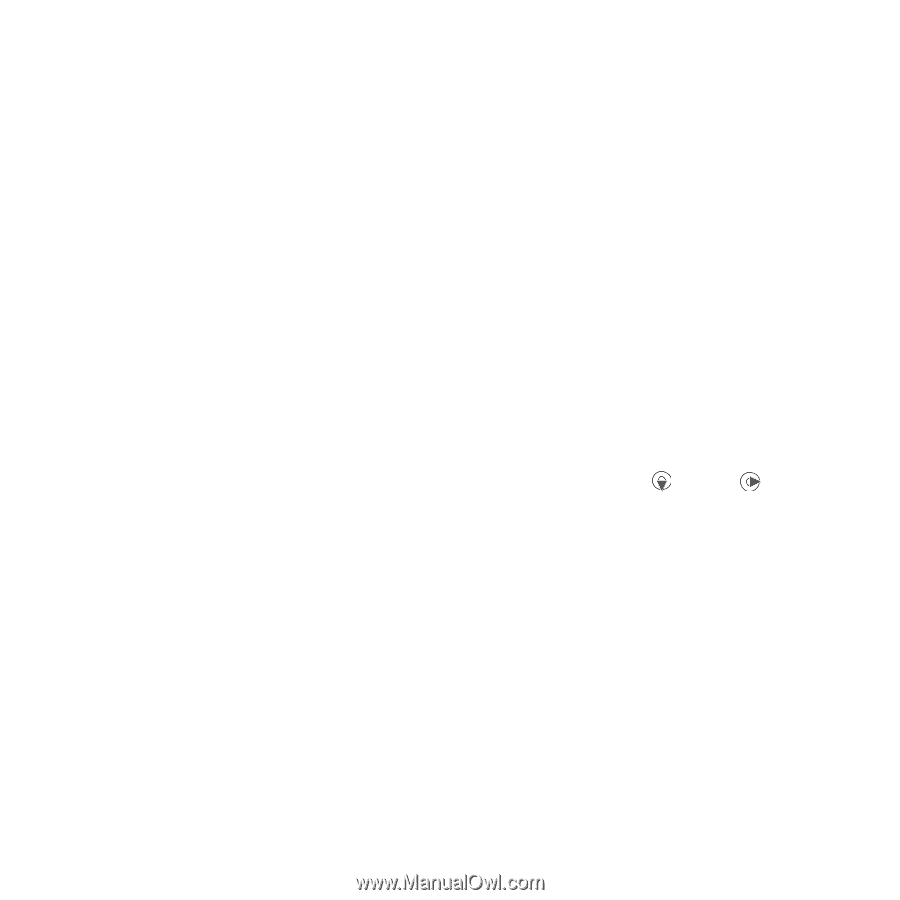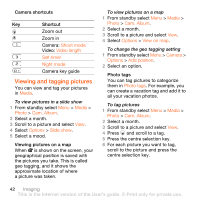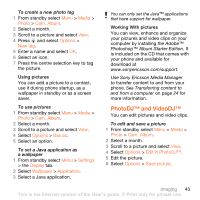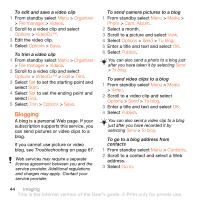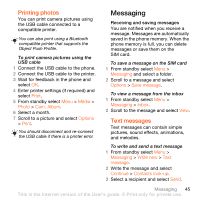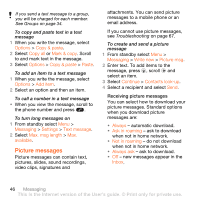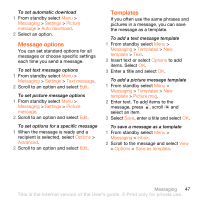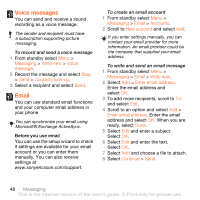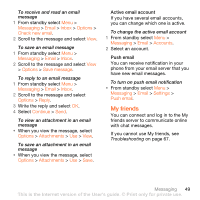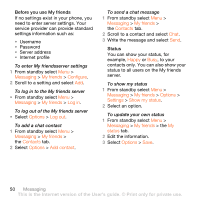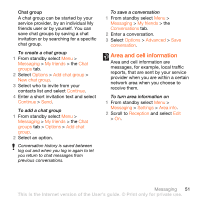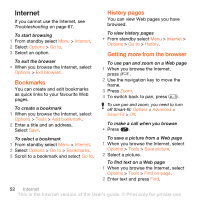Sony Ericsson W980 User Guide - Page 49
Message options, Templates, Messaging, Settings, Picture, message, Auto download, Text message - specifications
 |
View all Sony Ericsson W980 manuals
Add to My Manuals
Save this manual to your list of manuals |
Page 49 highlights
To set automatic download 1 From standby select Menu > Messaging > Settings > Picture message > Auto download. 2 Select an option. Message options You can set standard options for all messages or choose specific settings each time you send a message. To set text message options 1 From standby select Menu > Messaging > Settings > Text message. 2 Scroll to an option and select Edit. To set picture message options 1 From standby select Menu > Messaging > Settings > Picture message. 2 Scroll to an option and select Edit. To set options for a specific message 1 When the message is ready and a recipient is selected, select Options > Advanced. 2 Scroll to an option and select Edit. Templates If you often use the same phrases and pictures in a message, you can save the message as a template. To add a text message template 1 From standby select Menu > Messaging > Templates > New template > Text. 2 Insert text or select Options to add items. Select OK. 3 Enter a title and select OK. To add a picture message template 1 From standby select Menu > Messaging > Templates > New template > Picture msg. 2 Enter text. To add items to the message, press , scroll and select an item. 3 Select Save, enter a title and select OK. To save a message as a template 1 From standby select Menu > Messaging > Inbox. 2 Scroll to the message and select View > Options > Save as template. Messaging 47 This is the Internet version of the User's guide. © Print only for private use.