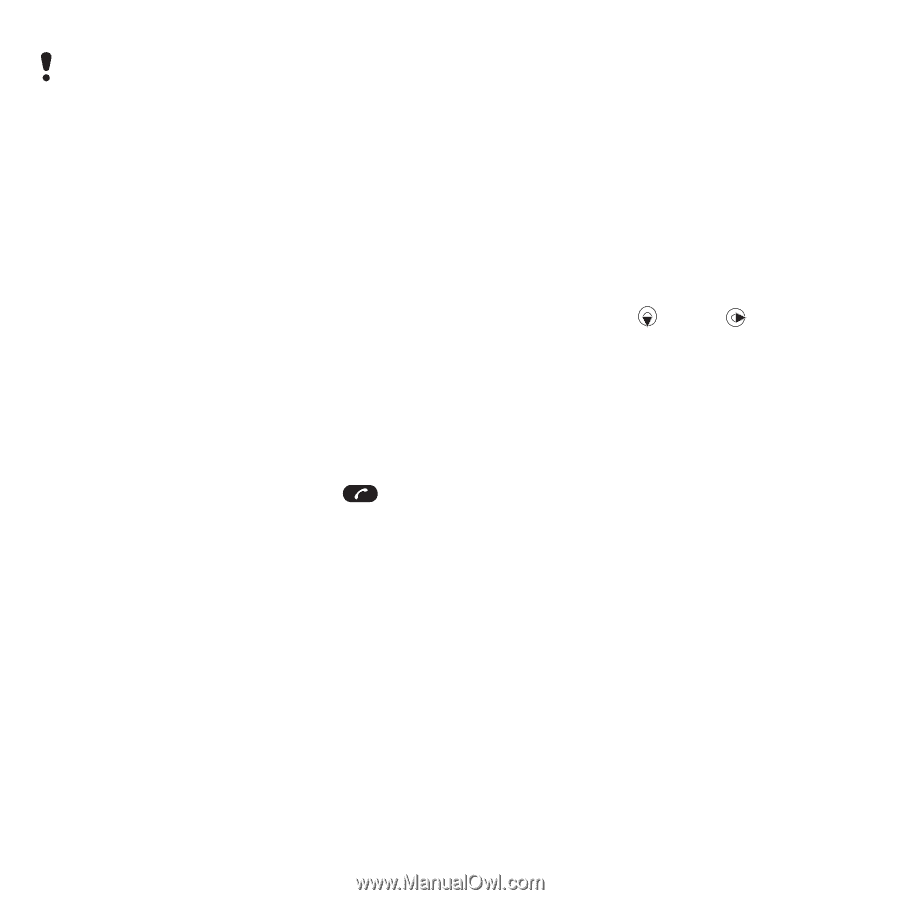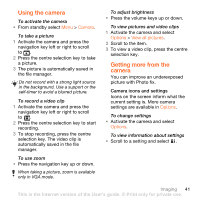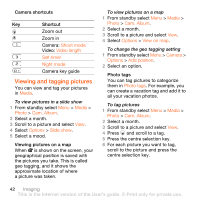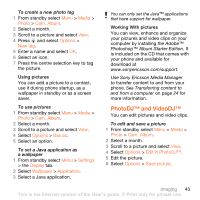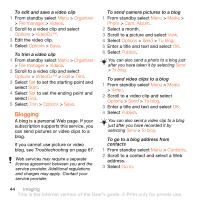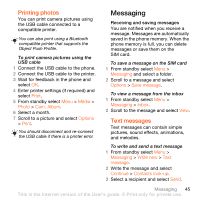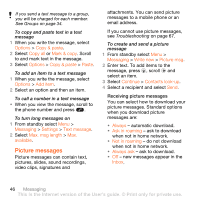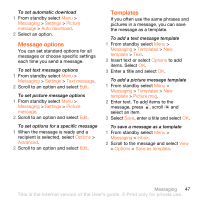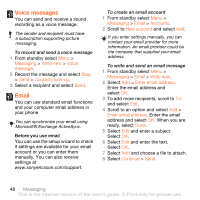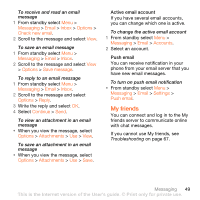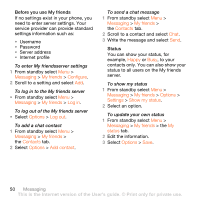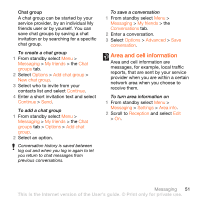Sony Ericsson W980 User Guide - Page 48
Picture messages, You can select how to download your
 |
View all Sony Ericsson W980 manuals
Add to My Manuals
Save this manual to your list of manuals |
Page 48 highlights
If you send a text message to a group, you will be charged for each member. See Groups on page 34. To copy and paste text in a text message 1 When you write the message, select Options > Copy & paste. 2 Select Copy all or Mark & copy. Scroll to and mark text in the message. 3 Select Options > Copy & paste > Paste. To add an item to a text message 1 When you write the message, select Options > Add item. 2 Select an option and then an item. To call a number in a text message • When you view the message, scroll to the phone number and press . To turn long messages on 1 From standby select Menu > Messaging > Settings > Text message. 2 Select Max. msg length > Max. available. Picture messages Picture messages can contain text, pictures, slides, sound recordings, video clips, signatures and attachments. You can send picture messages to a mobile phone or an email address. If you cannot use picture messages, see Troubleshooting on page 67. To create and send a picture message 1 From standby select Menu > Messaging > Write new > Picture msg. 2 Enter text. To add items to the message, press , scroll and select an item. 3 Select Continue > Contacts look-up. 4 Select a recipient and select Send. Receiving picture messages You can select how to download your picture messages. Standard options when you download picture messages are: • Always - automatic download. • Ask in roaming - ask to download when not in home network. • Not in roaming - do not download when not in home network. • Always ask - ask to download. • Off - new messages appear in the Inbox. 46 Messaging This is the Internet version of the User's guide. © Print only for private use.