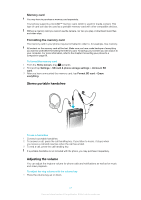Sony Ericsson Xperia X10 mini User Guide for Android 2.1 - Page 16
Applications overview, To move an application, To rearrange the corners - android 2 1
 |
View all Sony Ericsson Xperia X10 mini manuals
Add to My Manuals
Save this manual to your list of manuals |
Page 16 highlights
To move an application 1 From the Home screen, press . 2 Tap Arrange icons. 3 Touch and hold an item until it vibrates and drag it to one of the corners or to another application pane. If you move an item in the last applications pane, the pane switches to the next pane. 4 Press to exit the edit mode. The items in the applications panes are not shortcuts to the applications but the actual applications. When you move an application from the applications panes to corners or vice versa, the actual application gets moved and not shortcut. There are no shortcuts to the applications. To rearrange the corners The corners are not shortcuts to applications, but the actual applications. 1 From the Home screen, press . 2 Tap Arrange icons. 3 Touch and hold an item in the applications pane and then drag it to one of the corners. You can also interchange an item between applications panes and any corner. 4 Press to exit the edit mode. You can also add your favourite bookmarks as corners or drag them away from the corners to the applications panes. To delete an applications pane 1 From the Home screen, press . 2 Tap Arrange icons. 3 Touch and hold each item until it vibrates, and drag one by one to the left pane until the last pane to the right is empty. 4 Press to exit the edit mode. Before you move items to the left make sure that the pane to the left has enough space. Applications overview Messaging Music player Phone Contacts Browser Camera Album Email Settings Market Alarm Clock Calendar Notes Send and receive text and picture messages Play music and playlists Make and receive calls, switch between calls, set up conference calling and view your call history Keep track of your friends and colleagues Browse the web and download new programs and files Take photos and record video clips View your pictures and photos Send and receive emails Tailor phone settings to your own liking Go to Android™ Market to download free and non-free applications for your phone Set an alarm Keep track of your appointments Take notes 16 This is an Internet version of this publication. © Print only for private use.