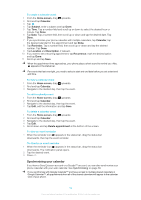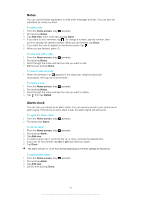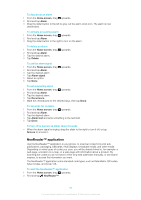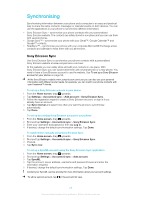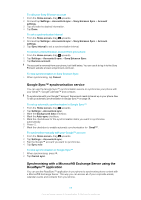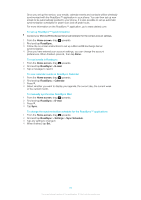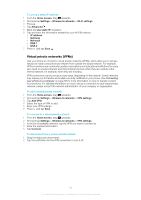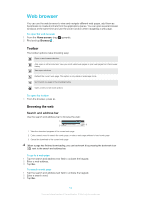Sony Ericsson Xperia X10 mini User Guide for Android 2.1 - Page 59
Google Sync™ synchronisation service
 |
View all Sony Ericsson Xperia X10 mini manuals
Add to My Manuals
Save this manual to your list of manuals |
Page 59 highlights
To edit your Sony Ericsson account 1 From the Home screen, drag upwards. 2 Find and tap Settings > Accounts & sync > Sony Ericsson Sync > Account settings. 3 Tap and edit the desired information. 4 Tap Done. To set a synchronisation interval 1 From the Home screen, drag upwards. 2 Find and tap Settings > Accounts & sync > Sony Ericsson Sync > Account settings. 3 Tap Sync interval to set a synchronisation interval. To remove a Sony Ericsson account from your phone 1 From the Home screen, drag upwards. 2 Tap Settings > Accounts & sync > Sony Ericsson Sync. 3 Tap Remove account. The account is removed from your phone, but it still exists. You can use it to log in to the Sony Ericsson website at www.sonyericsson.com/user. To stop synchronisation in Sony Ericsson Sync • When synchronising, tap Cancel. Google Sync™ synchronisation service You can use the Google Sync™ synchronisation service to synchronise your phone with your Gmail™, Google Calendar™ and contacts. To synchronise with your Google™ account, the account needs to be set up in your phone. See To set up automatic synchronisation in Google Sync™ on page 59. To set up automatic synchronisation in Google Sync™ 1 From the Home screen, drag upwards. 2 Tap Settings > Accounts & sync. 3 Mark the Background data checkbox. 4 Mark the Auto-sync checkbox. 5 Mark the checkboxes for the synchronisation items you want to synchronise automatically. 6 Press . 7 Mark the checkbox to enable automatic synchronisation for Gmail™ . To synchronise manually with your Google™ account 1 From the Home screen, drag upwards. 2 Tap Settings > Accounts & sync. 3 Tap the Google™ account you want to synchronise. 4 Tap Sync now. To stop synchronisation in Google Sync™ 1 When synchronising, press . 2 Tap Cancel sync. Synchronising with a Microsoft® Exchange Server using the RoadSync™ application You can use the RoadSync™ application in your phone to synchronise phone content with a Microsoft® Exchange Server. This way you can access all of your corporate emails, calendar events and contacts from your phone. 59 This is an Internet version of this publication. © Print only for private use.