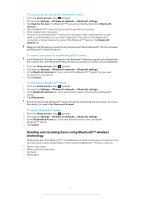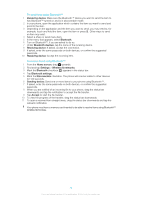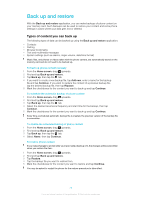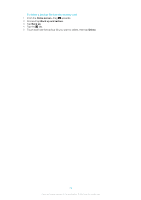Sony Ericsson Xperia X10 mini User Guide for Android 2.1 - Page 76
Home screen, Music player, Delete, Delete several
 |
View all Sony Ericsson Xperia X10 mini manuals
Add to My Manuals
Save this manual to your list of manuals |
Page 76 highlights
To browse your audio content 1 From the Home screen, tap . If does not appear on the Home screen, drag upwards, then find and tap Music player . 2 Tap . 3 Tap to browse audio by artist. Tap to use playlists. Tap to browse audio by track. 4 Scroll up or down and browse to a track. To change tracks • In the music player, tap or . To pause a track • In the music player, tap . To fast forward and rewind music • In the music player, touch and hold or . You can also drag the progress indicator marker right or left. To adjust the audio volume • Press the volume key. To view a current play queue • In the music player, tap . To listen to the music player while using other applications 1 Press or to leave the music player. 2 Open and use other applications while the music player is playing in the background. Alternatively, you can press and hold down to reach the most recently used applications. To return to the music player when it is playing in the background 1 Drag the status bar downwards to open the Notification panel. 2 Tap the track title to open the music player. Alternatively, if you have recently used the music player, you can press and hold down and then tap Music player to open it. To delete a track 1 When browsing your tracks in the music player library, touch and hold a track title. 2 Tap Delete. You can also delete albums and playlists this way. To delete one or more tracks at the same time 1 In the music player, tap . 2 Press . 3 Tap Delete several. 4 Tap one or more tracks that you want to delete. 5 Tap Delete. To share a track 1 When browsing your tracks in the music player library, touch and hold a track title. 2 Tap Send. 3 Select an available transfer method, and follow the on-screen instructions. You can also share albums and playlists this way. You might not be able to copy, send or transfer copyright-protected items. 76 This is an Internet version of this publication. © Print only for private use.