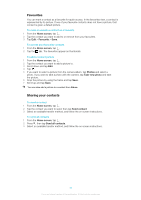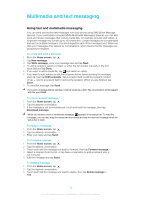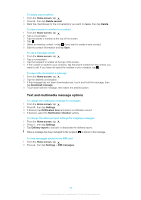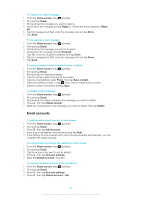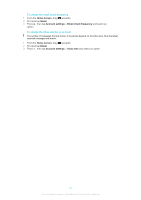Sony Ericsson Xperia X10 mini User Guide for Android 2.1 - Page 40
Email accounts, Home screen, Email, Reply, Forward, Save contact, Delete several, Delete, Add account
 |
View all Sony Ericsson Xperia X10 mini manuals
Add to My Manuals
Save this manual to your list of manuals |
Page 40 highlights
To reply to an email message 1 From the Home screen, drag upwards. 2 Find and tap Email. 3 Find and tap the message you want to reply to. 4 Scroll down the message and tap Reply or, if there are many recipients, Reply all. 5 Tap the message text field, enter the message text and tap Done. 6 Tap Send. To forward an email message 1 From the Home screen, drag upwards. 2 Find and tap Email. 3 Find and tap the message you want to forward. 4 Scroll down the message and tap Forward. 5 Tap To:, enter the recipient's address and tap Done. 6 Tap the message text field, enter the message text and tap Done. 7 Tap Send. To save a sender's email address to your contacts 1 From the Home screen, drag upwards. 2 Find and tap Email. 3 Find and tap the desired message. 4 Tap the sender's field at the top of the screen. 5 Tap the email address under From:, then tap Save contact. 6 Select an existing contact, or tap if you want to create a new contact. 7 Edit the contact information and tap Save. To delete email messages 1 From the Home screen, drag upwards. 2 Find and tap Email. 3 Find and tap the folder containing the messages you want to delete. 4 Press , then tap Delete several. 5 Mark the checkboxes for the messages you want to delete, then tap Delete. Email accounts To add an extra email account in your phone 1 From the Home screen, drag upwards. 2 Find and tap Email. 3 Press , then tap Add account. 4 Enter your email address and password and tap Next. 5 If the settings for the email account cannot be downloaded automatically, you can complete the setup manually. To set an email account as the default account to use 1 From the Home screen, drag upwards. 2 Find and tap Email. 3 Tap the account you want to set as default. 4 Press , then tap Account settings. 5 Mark the Default account checkbox. To remove an email account from your phone 1 From the Home screen, drag upwards. 2 Find and tap Email. 3 Press , then tap Account settings. 4 Press , then tap Delete account > OK. 40 This is an Internet version of this publication. © Print only for private use.