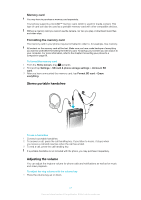Sony Ericsson Xperia X10 mini User Guide for Android 2.1 - Page 18
Sensors, Using the touch screen, Zooming, Scrolling - case
 |
View all Sony Ericsson Xperia X10 mini manuals
Add to My Manuals
Save this manual to your list of manuals |
Page 18 highlights
Sensors Your phone includes a light sensor and a proximity sensor. The light sensor detects the ambient light level and adjusts the brightness of the screen accordingly. The proximity sensor turns the touch screen off when your face touches the screen. This prevents you from unintentionally activating phone functions when you are engaged in a call. Using the touch screen To open or highlight an item • Tap the item. To mark or unmark options • Tap the relevant checkbox or in some cases the right side of the list option, to mark or unmark an option. Marked checkbox Unmarked checkbox Marked list option Unmarked list option To pan • When this option is available, drag the screen to pan. Zooming There are two ways to zoom. The zoom alternative depends on the application you are using. For example, the Web browser uses and , while the Camera album uses the touch, hold and drag alternative. To zoom • When available, tap or to zoom in or out. • Touch, hold and drag upwards or downwards to zoom in or out. You may have to drag your finger on the screen (in any direction) to make the zoom icons appear. Scrolling You can scroll up or down, and on some webpages you can also scroll to the sides. Dragging or flicking will not activate anything on the screen. 18 This is an Internet version of this publication. © Print only for private use.